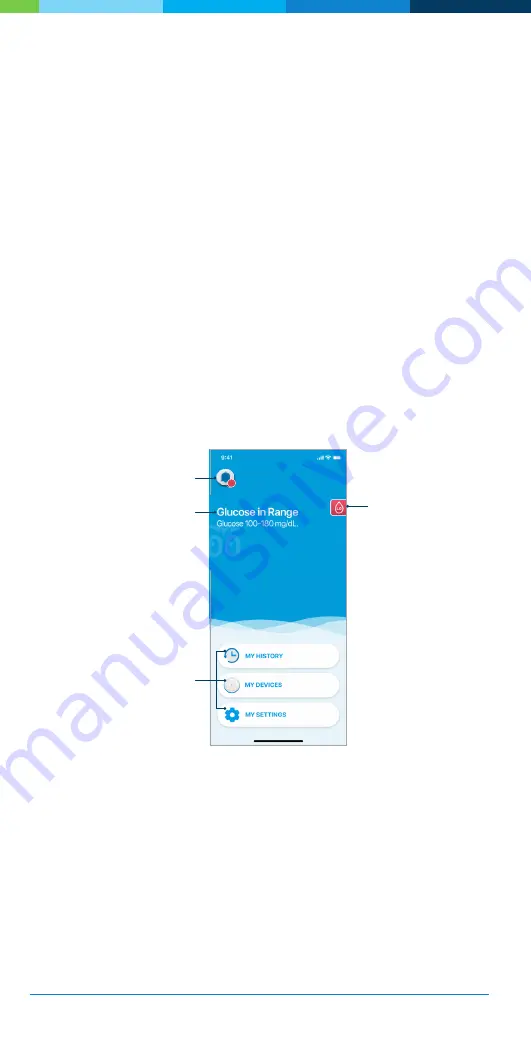
98
The Bigfoot Unity
™
Diabetes Management System User Guide | Chapter 8
8
8
Daily Use and Additional Features
!
Information about
your Sensor glucose
reading and range,
and Sensor status
Phone Settings Not Set
Properly icon
Active Alert icon
Main menu
options
8.1
Home Screen
The Home screen will display every time you open the App. The Bigfoot
Unity
™
Diabetes Management System is designed so that your Sensor
is always communicating with the App regarding your glucose and
Sensor status. The Home screen is where you have access to that
information.
The top of the Home screen is where you will receive information about
your Sensor glucose reading and range, and the status of your Sensor.
It’s also where you will receive Notifications and Alerts.
The bottom of the Home screen displays the three main menu options
where you have access to all Bigfoot Unity features.
Phone Settings
There are some settings on your phone that are required for making
sure you get Alerts, including the mandatory Very Low Glucose Alert.
If Critical Alerts or
Bluetooth
®
settings are turned off in your phone
settings, you will be notified that you must set your phone settings
properly in order to continue to use the Bigfoot Unity App. If Critical
Alerts or
Bluetooth
settings are turned off, the Bigfoot Unity App will
display a screen to inform you of which settings are not set properly or
are “Off.”
















































