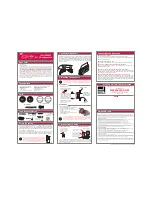COMPACT LINE ARRAY SOUND REINFORCEMENT SYSTEM
16
版本
第18页 共31页
文件(图 )号
商品劳务号
物品规格
物品类别
物品名称
(图名)
三基音响 科技有 限 公司
英文说明书
专业音箱
三基/β3/R4/R8+
101.05.0009.00115
B
SOFTWARE APPLICATION GUIDE
After connecting successfully, the software will update the display automatically, and show the
information of currently connected device, and current program used by device, see Figure 5:
Figure
(
5
)
On above interface, click corresponding function button, and executing those operation that you want.
3. Recall or Save the configuration file.
When the device used in different places, the different configuration file are necessary. Two ways are
available for user to recall or save the configuration file.
3.1> Save as a file, When user finish the adjustment, the parameters may be saved as a file into PC through
Save As in the file menu, see Figure 6:
"
"
When you ready to load the config file for later using on other device, you may open the file under the
File menu.
"
"
Figure
(
6
)