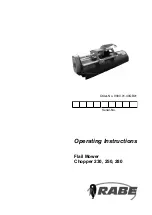40
Q: The power switch is pressed, but nothing happens.
A: Please check the following before you call out for help:
(1)
Loose AC Power Cord => Push again.
(2)
Loose power cable (both 24-pin and 4-pin) => Push again.
(3)
A bad or loose power switch => Reseat the power switch on the header again.
Q: I can turn on the power, but the motherboard does not boot.
A: Please check the following before you call out for help:
(1)
Unevenly populated memory modules on the slots => Re-populate the memory module again.
(2)
Unevenly seated CPU on the socket => Reseat the CPU again.
(3)
CMOS checksum error => Clear CMOS or reseat the CMOS battery again.
(4)
Bad Hard Drive => Remove SATA signal cable or CompactFlash card and boot again.
(5)
Bad PCI card or riser card => Remove PCI card and/or PCI riser card and boot again.
(6)
Bad external devices => Detach RS-232 cable, LAN cable, and USB cable, and boot again.
Q: BIOS POST prompts but gets stuck.
A: Please check the following before you call out for help:
(1)
CMOS checksum error due to Clear CMOS approach => Press F1 to bring up BIOS setup menu and load optimal
setting.
(2)
Bad Hard Drive => Remove SATA signal cable or CompactFlash card and boot again.
(3)
Bad external devices => Detach RS-232 cable, LAN cable, and USB cable, and boot again.
Q: Power LED on power switch is not lit on
A: Please reseat the power switch and try again.
Q: HDD LED does not blink
A: Please reseat the HDD LED and try again.
Q: USB Keyboard does not work at DOS mode.
A: Please check the following before you call out for help:
(1)
Check if USB keyboard is well plugged on USB port.
(2)
Go to BIOS setup menu, Advanced/USB Configuration, and make sure Legacy USB Support is enabled.
Содержание MEB-7600
Страница 1: ...1 Embedded System MEB 7600 Always at the forefront of innovation User Manual...
Страница 6: ...6 Chapter 1 General Information...
Страница 9: ...9 Figure 1 1 System Layout of MEB 7600 1 3 System Layout...
Страница 10: ...10 Front View Rear View 1 4 Indicators Features...
Страница 11: ...11 Chapter 2 Preparation...
Страница 20: ...20 Chapter 3 Operation...
Страница 24: ...24 Chapter 4 BIOS Setup...
Страница 39: ...39 Chapter 5 Q A...