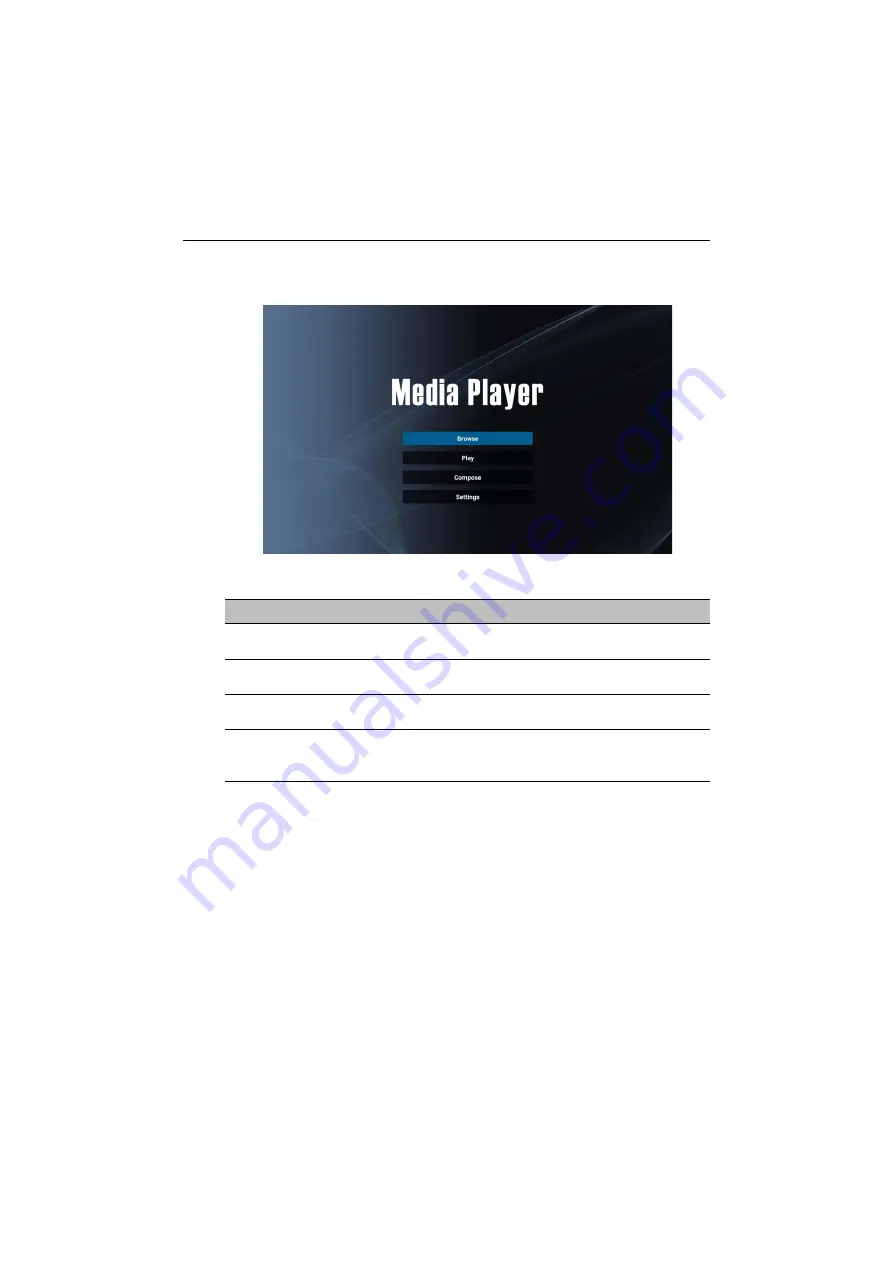
System interface
44
Media Player
Media Player
allows you to view your photos or play audio or video files.
Media
Player
also allows you to create and play playlists of your media files.
After
Media Player
is launched, you will see the main
Media Player
screen with the
following options:
Menu
Description
Browse
Allows you to search for and play individual media files.
Refer to
for more information.
Play
Allows you to play your playlists. Refer to
for more information.
Compose
Allows you to create or edit playlists for your media files.
Refer to
for more information.
Settings
Allows you to set the audio or video effects for your
media files. Refer to
for more
information.






























