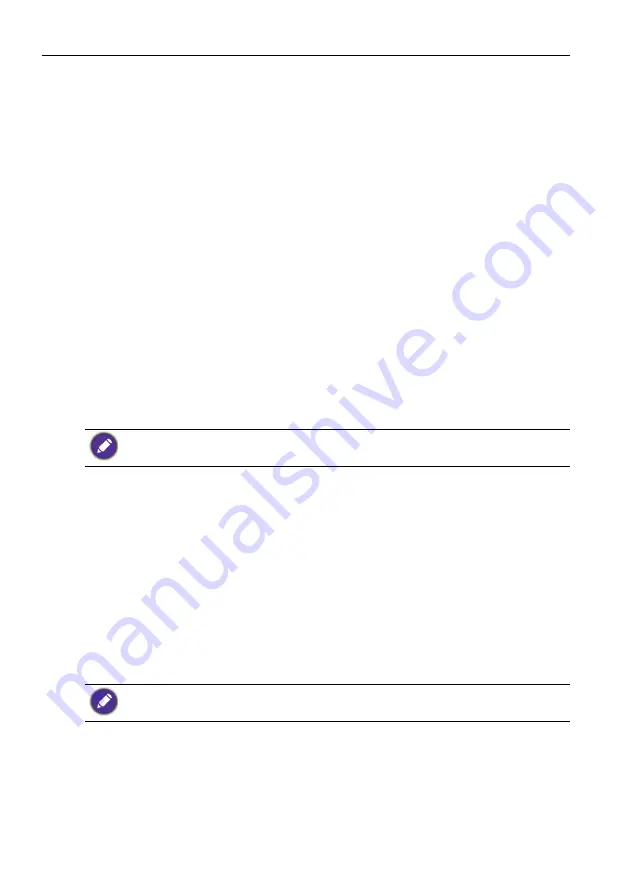
Network connection
30
Network connection
Connecting to a LAN
To set the display to connect to a local area network:
1. Connect a RJ45 cable to the corresponding ports on the display and your LAN
switch or router.
2. Enter the OSD menu
Setting
>
Control Setting
. Select
LAN
.
3. Enter the next OSD menu
Setting
>
Network Settings
.
If you are in a DHCP environment, select
DHCP
>
Execute
and press
ENTER
.
Once done, the
IP Address
,
Subnet Mask
,
Default Gateway
,
Primary DNS
,
and
Secondary DNS
settings will be displayed.
If you are not in a DHCP environment, select
Manual
>
Execute
and press
ENTER
. Contact your ITS administrator for information on the
IP Address
,
Subnet Mask
,
Default Gateway
,
Primary DNS
, and
Secondary DNS
settings
and enter it accordingly.
4. To save the settings and return to the previous menu, highlight
Execute
and press
ENTER
on the remote control.
Controlling the display
Once you have the correct IP address for your display and the display is on or in standby
mode, you can use any computer that is on the same local area network to control the
display.
1. Enter the IP address of the display in the address bar of your browser and press
Enter.
2. The setting page appears.
•
INFORMATION
: Shows information of the display. It is for information only. There are
no items that can be set.
•
PICTURE & SOUND
: Provides options for picture and sound adjustments.
•
SCREEN
: Provides options related to display adjustments.
•
SETTING
: Provides options for advanced display adjustments.
•
MAIL REPORT
: Provides options for setting up email accounts to receive status or
error reports sent from the display.
•
NETWORK
: Provides options for manually setting the display’s IP address or obtaining
an IP address from a DHCP server.
• You cannot control the display via the RS-232C connector when LAN control is in use.
• It is recommended that you use Internet Explorer versions 7.0 or higher browser.
Make sure the
Setting
>
Control Setting
menu is set to
LAN
, and the
Setting
>
Power
Save
menu is set to
Low
or
Off
if you would like to turn on the display from a web page.
Содержание RP551+
Страница 1: ...RP551 RP651 Interactive Flat Panel User Manual...
Страница 35: ...Network connection 31 IP address Main menus...






























