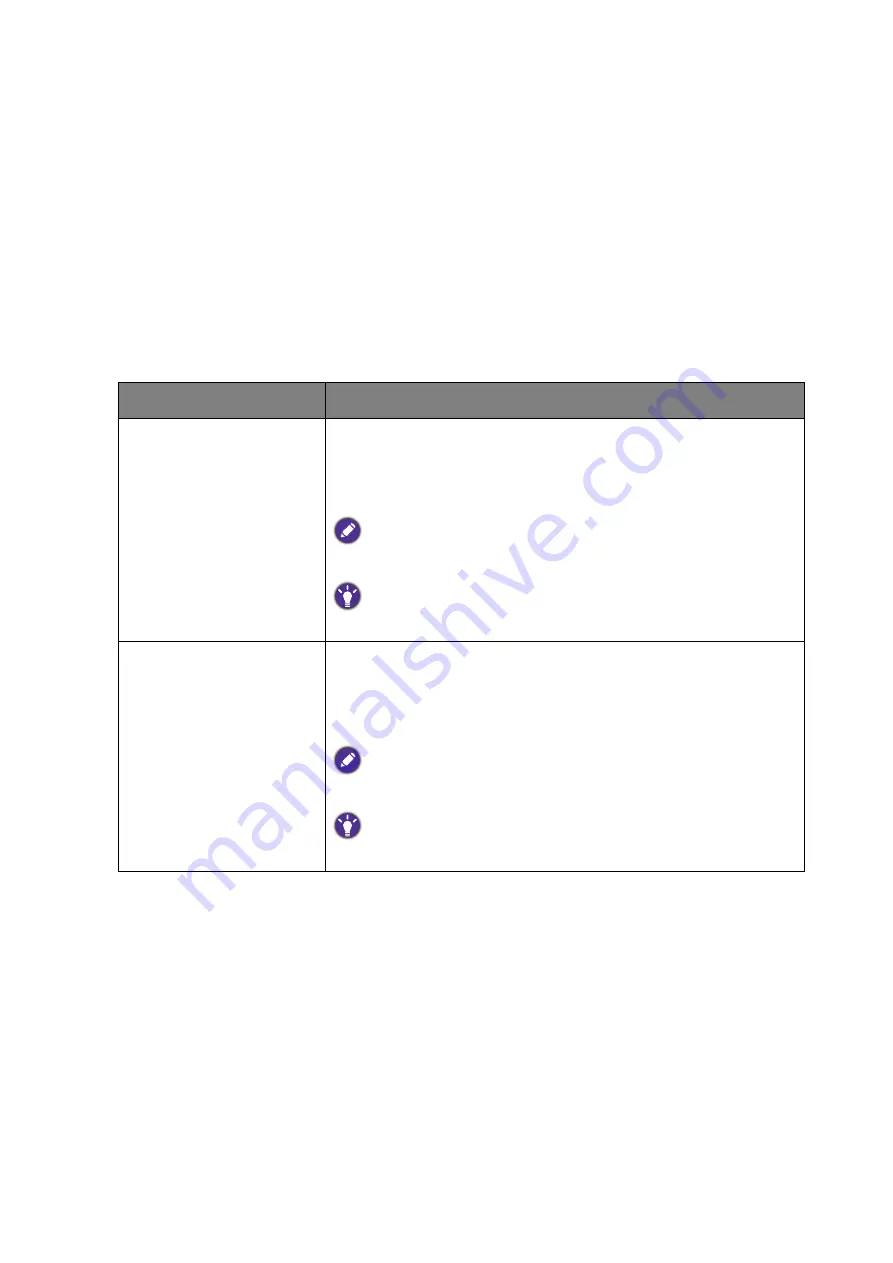
38
Video wall installation guide
Optimizing the video wall performance and management: PL460/
PH460/PL550/PH550/PL490/PL552/PL553/PH5501/PH5502
To optimize the video wall performance, change the OSD settings as suggested.
1. Make sure the displays have been looped by IR, RS-232, or RJ45 connection.
2. Go to
Tiling
>
Frame Comp.
and set it to
On
.
3. Go to
General settings
>
LED
and set it to
Off
.
4. Go to
General settings
>
Monitor ID
and set different ID for each display.
5. Go to
General settings
>
Switch on delay
and set Auto or delaying time.
• You are provided with BenQ software to fully utilize the video wall management. Visit the
BenQ local website for the software and the user manuals.
Software
Description
Multi-Display
Administrator
(
MDA
)
A software program that enables remote and centralized
management of a single or multiple BenQ digital signage displays
on a host computer. You can create and edit display groups, view
status of displays as well as change display settings.
Use an appropriate RS-232C cable. Refer to the user manual or BenQ
service for more information.
Contact the BenQ customer service center for demonstration videos if
needed.
Color Management
A software program that enhances the image uniformity of all
displays in a video wall application. You can also adjust color
settings of each display easily on a host computer, or backup and
restore calibration data quickly.
Use an appropriate RS-232C cable. Refer to the user manual or BenQ
service for more information.
Contact the BenQ customer service center for demonstration videos if
needed.
Содержание RM6502K
Страница 1: ...Digital Signage IFP Installation Handbook ...














































