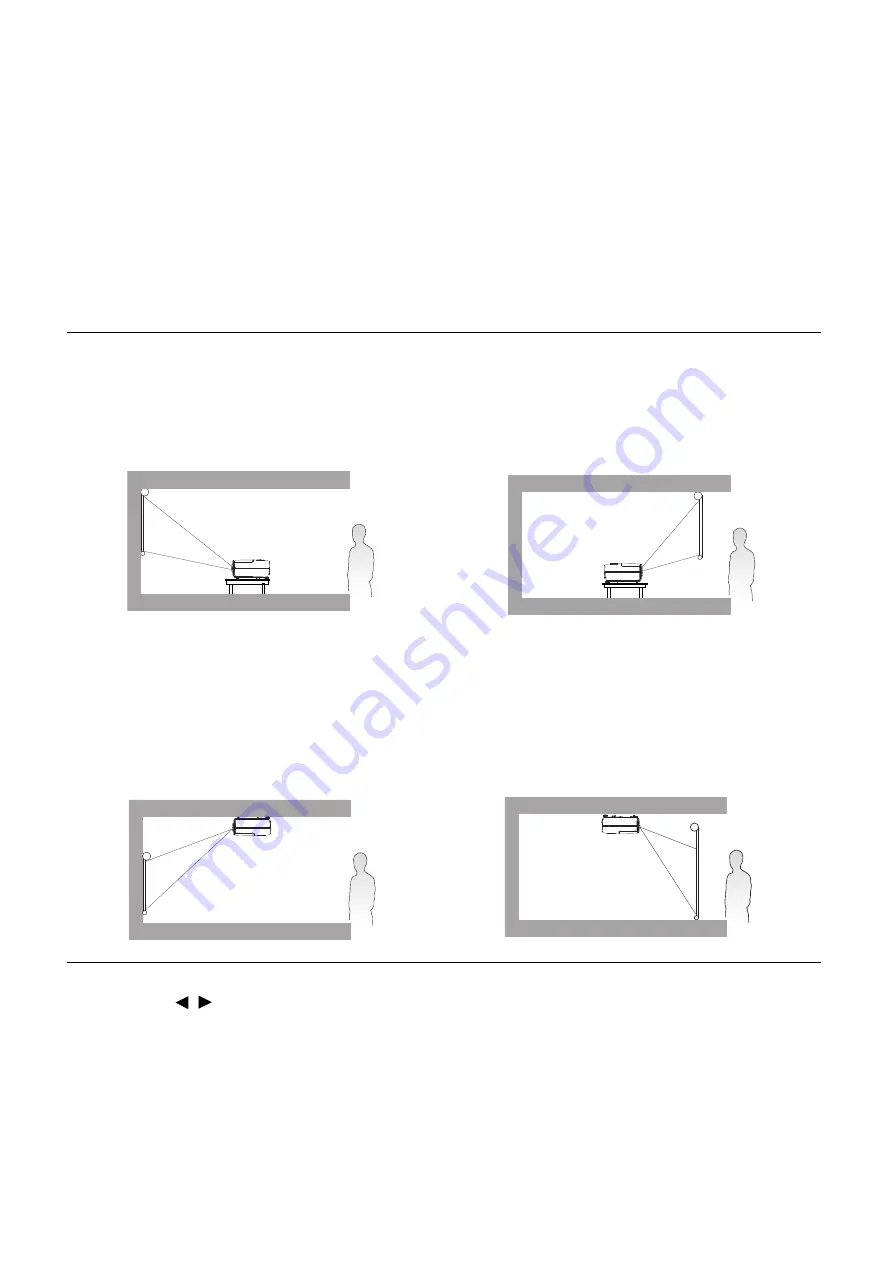
13
Positioning your projector
Positioning your projector
Choosing a location
Before choosing an installation location for your projector, take the following factors into consideration:
• Size and position of your screen
• Electrical outlet location
• Location and distance between the projector and the rest of your equipment
You can install your projector in the following ways.
After turning on the projector, go to
Advanced Menu -
Settings
>
Projector Installation
, press
OK
and press / to select a setting.
You can also use
QUICK INSTALL
on the remote control to access this menu.
1.
Front Table
Select this location with the projector placed on
the table in front of the screen. This is the most
common way to position the projector for quick
setup and portability.
2.
Rear Table
Select this location with the projector placed on
the table behind the screen. Note that a special
rear projection screen is required.
3.
Front Ceiling
Select this location with the projector suspended
upside-down from the ceiling in front of the
screen. Purchase the BenQ Projector Ceiling
Mount Kit from your dealer to mount your
projector on the ceiling.
4.
Rear Ceiling
Select this location with the projector suspended
upside-down from the ceiling behind the screen.
Note that a special rear projection screen and the
BenQ Projector Ceiling Mount Kit are required
for this installation location.














































