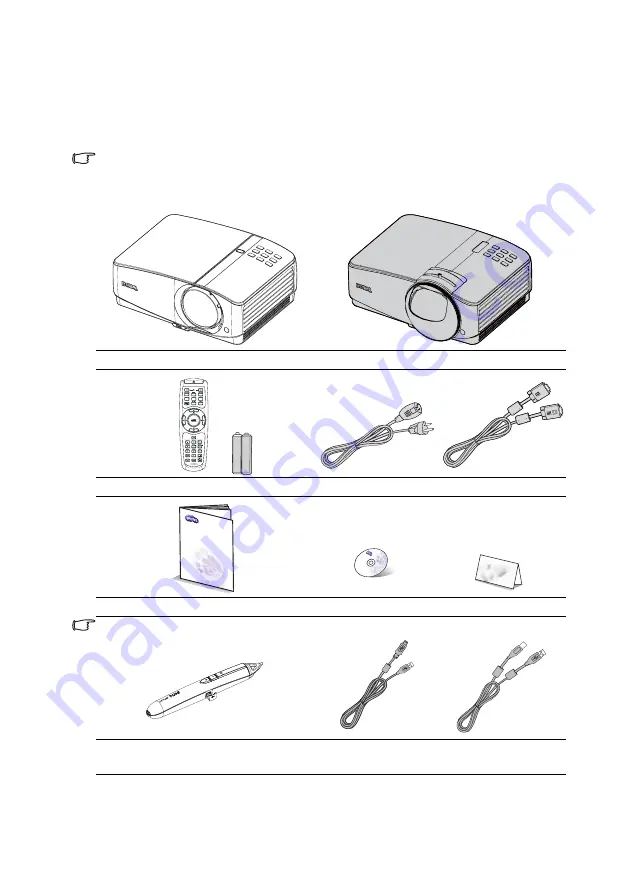
Introduction
8
Shipping contents
Carefully unpack and verify that you have all of the items shown below. If any of these items
are missing, please contact your place of purchase.
Standard accessories
The supplied accessories will be suitable for your region, and may differ from those illustrated.
*The warranty card is only supplied in some specific regions. Please consult your dealer for
detailed information.
MP780 ST+ projector
MW860USTi projector
Remote control with batteries
Power cord
VGA cable
Quick start guide
User manual CD
Warranty card*
*Q Presenter cannot be used together with Q Draw interactive software.
PointDraw™ pen 2.0
USB mini-B type to A
type cable
USB B type to A type
cable
Digital
Projecto
r
Quick S
tart Guide









































