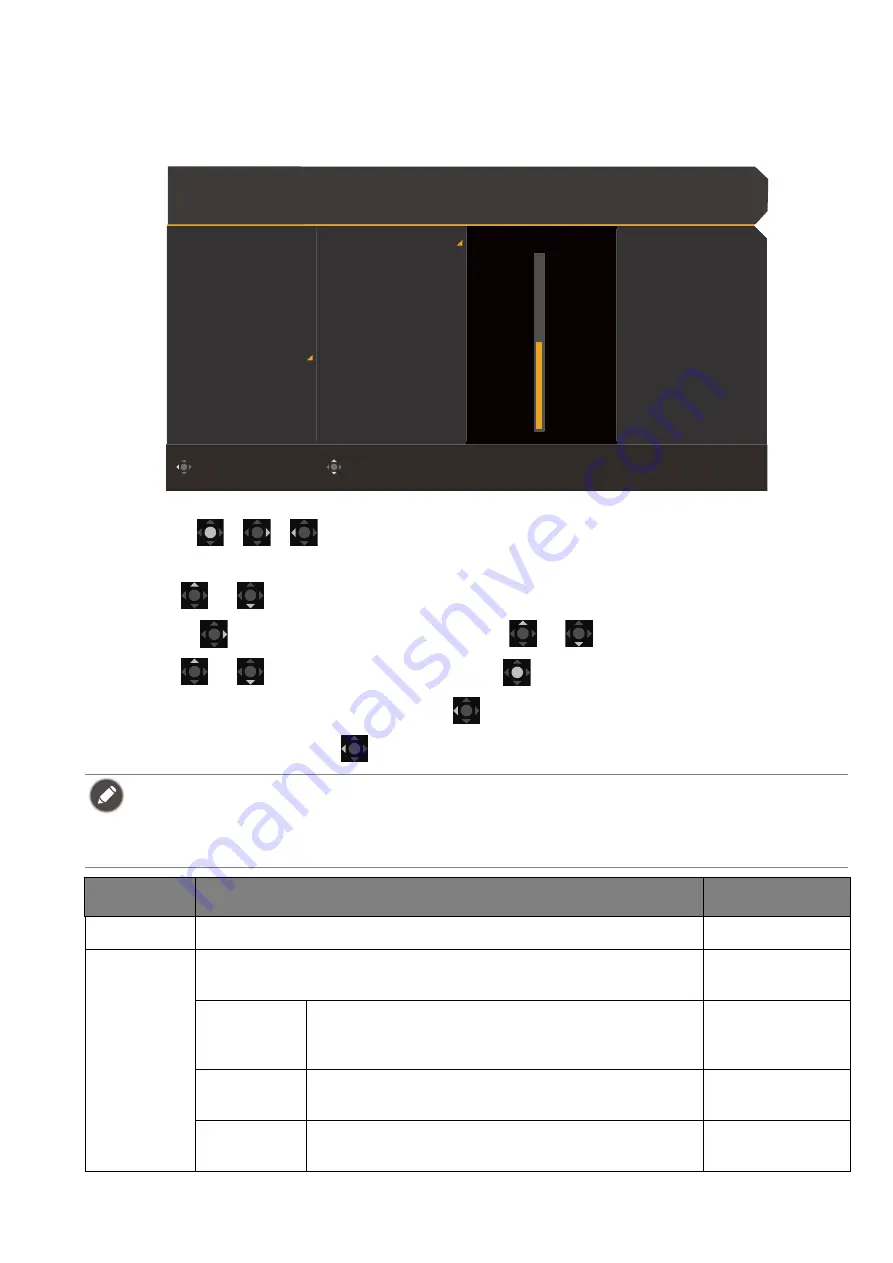
56
Audio
menu
Available menu options may vary depending on the input sources, functions and settings. Menu
options that are not available will become grayed out. And keys that are not available will be
disabled and the corresponding OSD icons will disappear. For models without certain functions,
their settings and related items will not appear on the menu.
1. Press
/
/
to bring up the
Quick Menu
.
2. Select
Menu
from the
Quick Menu
.
3. Use
or
to select
Audio
.
4. Select
to go to a sub menu, and then use
or
to select a menu item.
5. Use
or
to make adjustments, or use
to make selection.
6. To return to the previous menu, select
.
7. To exit the menu, select
.
• All the audio settings are not available for 32kHz sample rate. If you cannot adjust the audio settings, try
with other sample rates.
• To keep the speakers from making noises, do the following:
- always select an appropriate audio mode for the current scenario;
- avoid excessive high volume.
Color Mode: Custom
Audio mode: Racing game
HDR: OFF
FreeSync Premium
3840 x 2160
120 Hz
Adjust
Back
Input
Quick Menu
Color Mode
Multiple-Input
Eye Care
Audio
Lighting
System
Volume
Audio mode
Mute
25
Item
Function
Range
Volume
Adjusts the audio volume.
0 ~ 50
Audio mode
Selects one of the equalizers to obtain the best audio effect in
certain scenarios.
FPS
Enhances the sound positioning so you can
identify the location or origin of detailed sounds,
e.g., a flying bullet or an enemy’s footsteps.
Racing
game
Enhances the engine revs.
SPG
Cancels noise to improve sound clarity and
enhance sportscasts.
Содержание MOBIUZ EX Series
Страница 1: ...OLED Monitor User Manual EX Series...

























