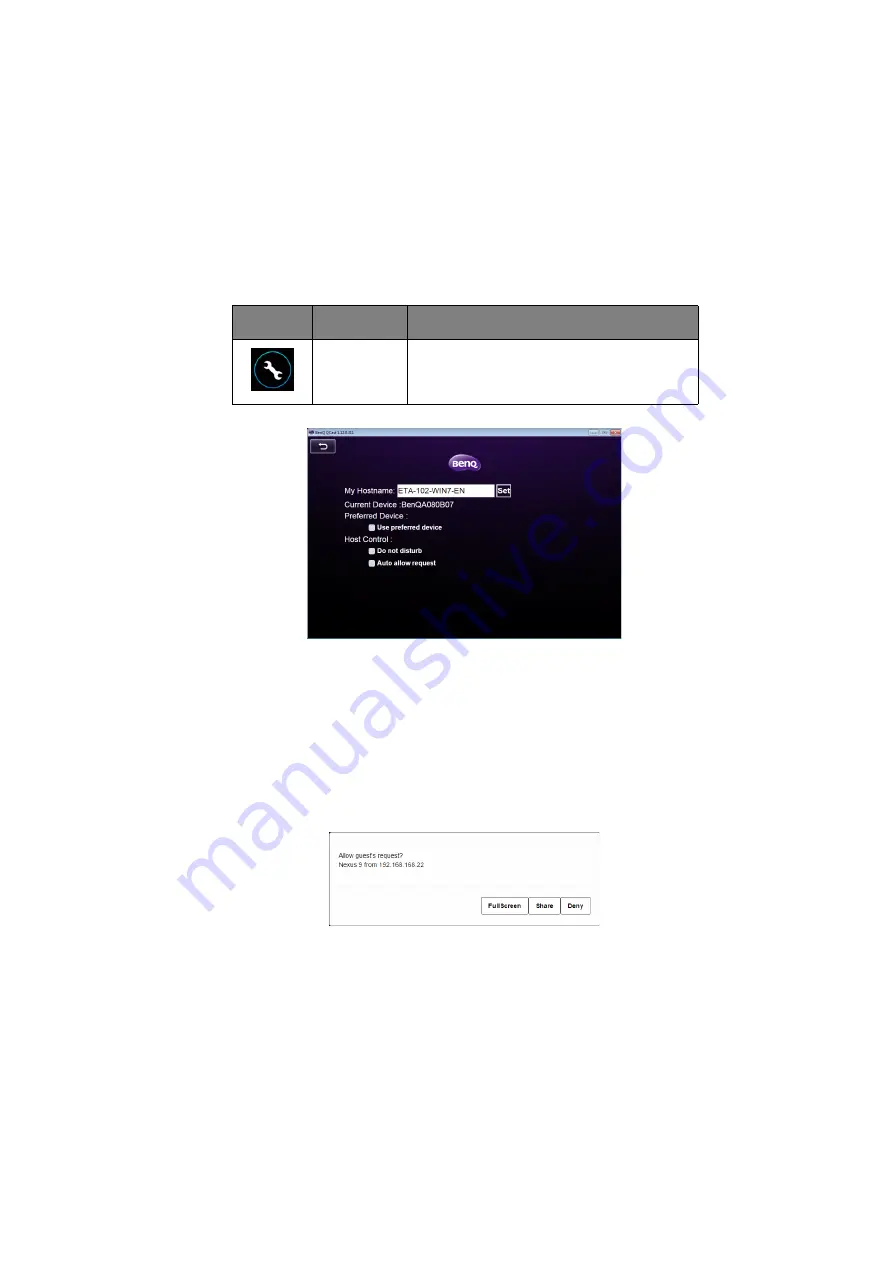
Projecting via QCast (for PCs)
21
Preference
Preference
allows users to set customized settings that are in effect when they are
designated as the host.
•
My Hostname
: Sets a custom name for your computer. Press
Set
to make the
hostname go into effect.
•
Current Device
: Displays the projector which you are currently mirroring your
screen to.
•
Preferred Device
: Check to make the current projector your default projector when
using
QCast
.
•
Host Control
: Check
Do not disturb
to automatically reject projection requests
from guests. Check
Auto allow request
to automatically accept projection requests
from guests.
QCast
supports up to 4 users presenting via a 4-way presentation. If
Auto allow
request
and
Do not disturb
are not checked, a request confirmation box will appear on
the host’s screen whenever a guest attempts to project, as seen in the image below.
•
Full Screen
: Click
Full Screen
to accept the request and enter the full screen
projection.
•
Share
: Click
Share
to accept the request and then decide to use the 2-way or 4-way
projection.
•
Deny
: Click
Deny
to decline the request.
Icon
Name
Description
Preference
Allows users to set
My Hostname
,
Preferred
Device
and
Host Control
.






























