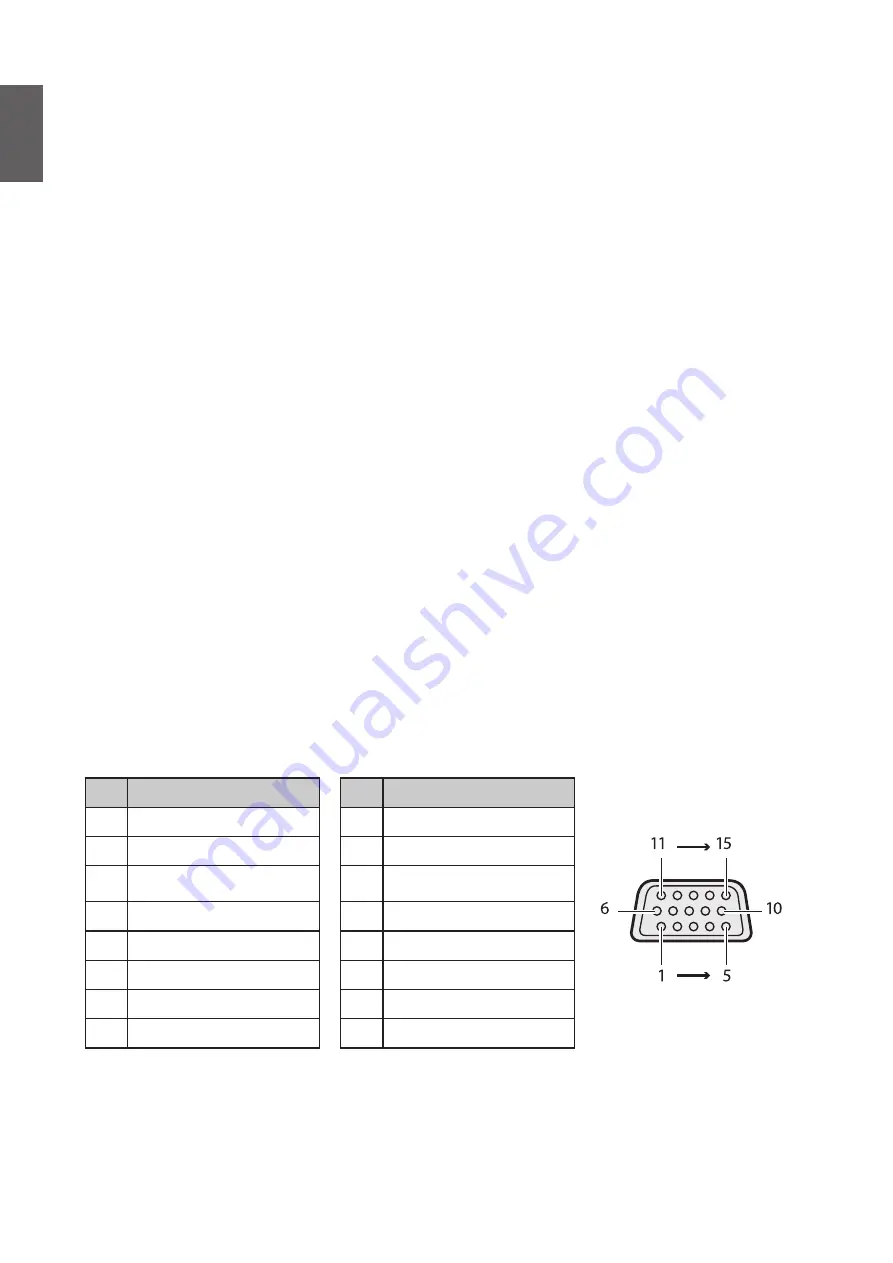
English
28
Connection
Before connecting
•
Before connecting, carefully read the operating instructions for connecting the external device
•
Turn off the power to all devices before connecting cables.
•
Take note of the following before connecting cables. Failure to do so may result in
malfunctions.
•
Before connecting a cable to the projector or to a device that is connected to the
projector, touch any nearby metallic objects to remove any static electricity from your
body.
•
Do not use unnecessarily long cables to connect the projector or a device to the projector.
Using a longer cable that is wound makes it act like an antenna, making it more susceptible
to noise.
• When connecting cables, connect GND first and then insert the connecting terminal of the
connecting device.
•
Acquire any connection cables necessary to connect external devices to the system that are
not supplied.
•
The images on the screen may wobble if the video signal contains too much jitter. In this case,
a time base corrector (TBC) must be connected.
•
If synchronization signal outputs from computers or video equipment are disrupted due to
changes in the video output settings or any other reasons, the colors of projected images may
be temporarily disrupted.
• The projector accepts video signals, Y/C signals, YCBCR/YPBPR signals, analog RGB signals
(synchronization signals are TTL level), and digital signals.
•
Some computer models are not compatible with the projector.
•
Use a cable compensator when you connect devices to the projector with long cables. If a
cable compensator is not used, the image may not display properly.
PC
No.
Serial
No.
Serial
1
R/PR
9
-
2
G/Y
10 GND
3
B/PB
11
GND
4
-
12
DDC data
5
GND
13
SYNC/HD
6
GND
14
VD
7
GND
15
DDC clock
8
GND
Содержание LU9245
Страница 1: ...Digital Projector User Manual LU9245 V1 01...






























