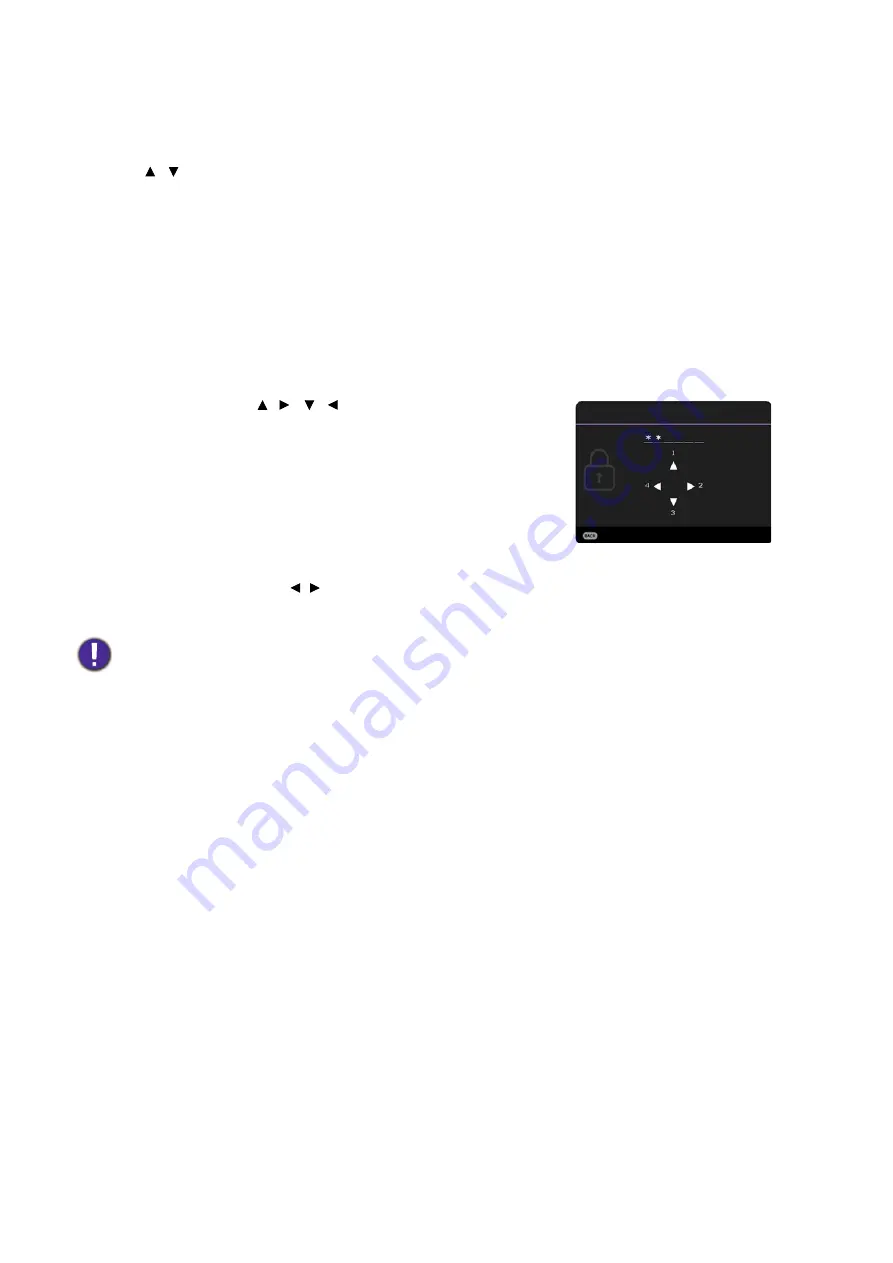
22 Operation
Likewise, when you wish to switch from the
Advanced
OSD menu to the
Basic
OSD menu, follow
the instructions below:
1. Go to
System
>
Menu Settings
>
Menu Type
and press
OK
.
2. Press / to select
Basic
. Your projector will switch to the
Basic
OSD menu.
Securing the projector
Utilizing the password function
Setting a password
1. Go to
Advanced
menu -
System
>
Security Settings
>
Password
. Press
OK
. The
Password
page appears.
2. Highlight
Change Password
and press
OK
.
3. The four arrow keys ( ,
,
,
) respectively represent
4 digits (1, 2, 3, 4). According to the password you
desire to set, press the arrow keys to enter six digits for
the password.
4. Confirm the new password by re-entering the new
password.
5. To activate the
Power On Lock
function, go to
System
>
Security Settings
>
Password
>
Power
On Lock
, press
OK
and / to select
On
. Input the
password again.
• The digits being input will display as asterisks on-screen. Make a note of your selected password and keep it in a
safe place in advance or right after the password is entered so that it is available to you should you ever forget it.
• Once a password has been set and the
Power On Lock
is activated, the projector cannot be used unless the
correct password is entered every time the projector is started.
Input New Password
Return






























