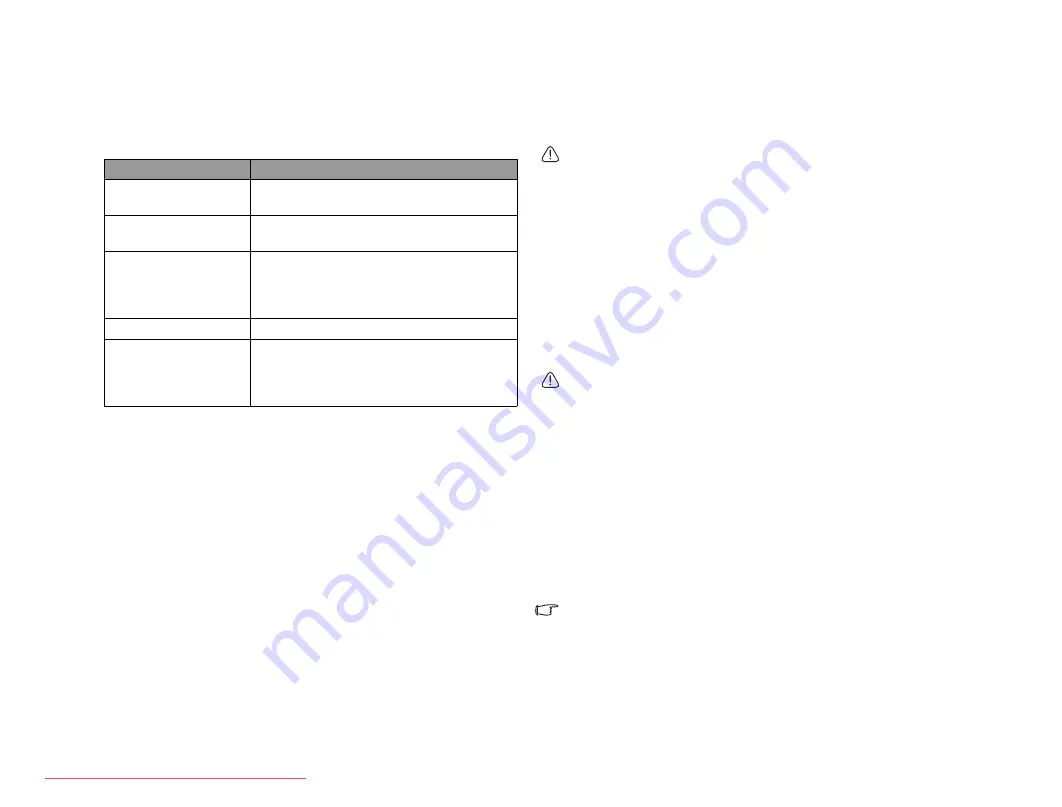
Using BIOS setup
24
Navigating the BIOS setup screen
Keyboard information can be found at the bottom of the screen. A brief
description of keyboard usage is listed below:
Info menu
The Info menu contains the system information, such as the BIOS
version, CPU type and speed, and the system memory. All the items on
this menu cannot be modified in user mode.
Main menu
The Main menu contains the basic configuration settings of the system.
•
System Time: allows you to set the time of the system. Type in the value
and then press <Enter>, <Tab> or <Shift> + <Tab> to change the next
value.
•
System Date: allows you to set the date of the system. Type in the value
and then press <Enter>, <Tab> or <Shift> + <Tab> to change the next
value.
•
SATA Hard Drive: You can press <Enter> to invoke the submenu to
view the detail information of the hard disk and change some settings.
•
CD-ROM/DVD-ROM: You can press <Enter> to invoke the submenu
to view the detail information of the CD-ROM and change some
settings.
Advanced menu
The Advanced menu contains advanced I/O (Input/Output)
configuration settings of the system.
If you are not familiar with the items in Advanced Configuration menu,
you are advised to keep the default.
•
Video Features: This menu contains Display Selection and TV Mode
sub-menus that allow you to select the display device during system
startup and to select the TV standard.
•
Internal Devices Configurations: allows you to enable or disable the
hardware controllers in your system.
•
USB BIOS Legacy Support: allows you to enable or disable the support
for USB keyboards or mice in DOS mode.
Security menu
The Security menu contains the security settings, which safeguard your
system against unauthorized use.
Do NOT set the BIOS security password without having memorised it or
written it down and stored it with your Joybook warranty documentation.
Should you happen to forget or mislay the password once set, you will be
greatly inconvenienced in gaining subsequent access to your Joybook.
•
Supervisor Password: This set of password controls access to the whole
BIOS setup menu. It must be set before User Password can be set. When
typing the password, first make sure that Num Lock is off, and then type
your password in the entry fields and press <Enter>. Confirm your
password by typing it again and pressing <Enter>.
•
User Password: This set of password controls access to part of the BIOS
setup menu.
•
Password on boot: This item determines if a password will be prompted
during system boot. When this item is enabled, the password is always
required to boot the computer.
If Supervisor Password and User Password are both set, you can enter
either one of them during the password prompt. To have full privileges in
BIOS setup, enter Supervisor Password.
Key
Function
Left and right arrow
keys (
,
)
Selects a menu title.
Up and down arrow
keys ( , )
Selects an item or option.
Enter
Displays the sub-menu when an item with
the arrow
sign is selected.
Opens or closes the option window when
an item is selected.
Tab
Jumps from one item to another.
Esc
Exits BIOS setup.
Returns to the previous menu if in a sub-
menu.
Closes the options window if one is open.
JB_R55V.book Page 24 Wednesday, February 7, 2007 4:56 PM






























