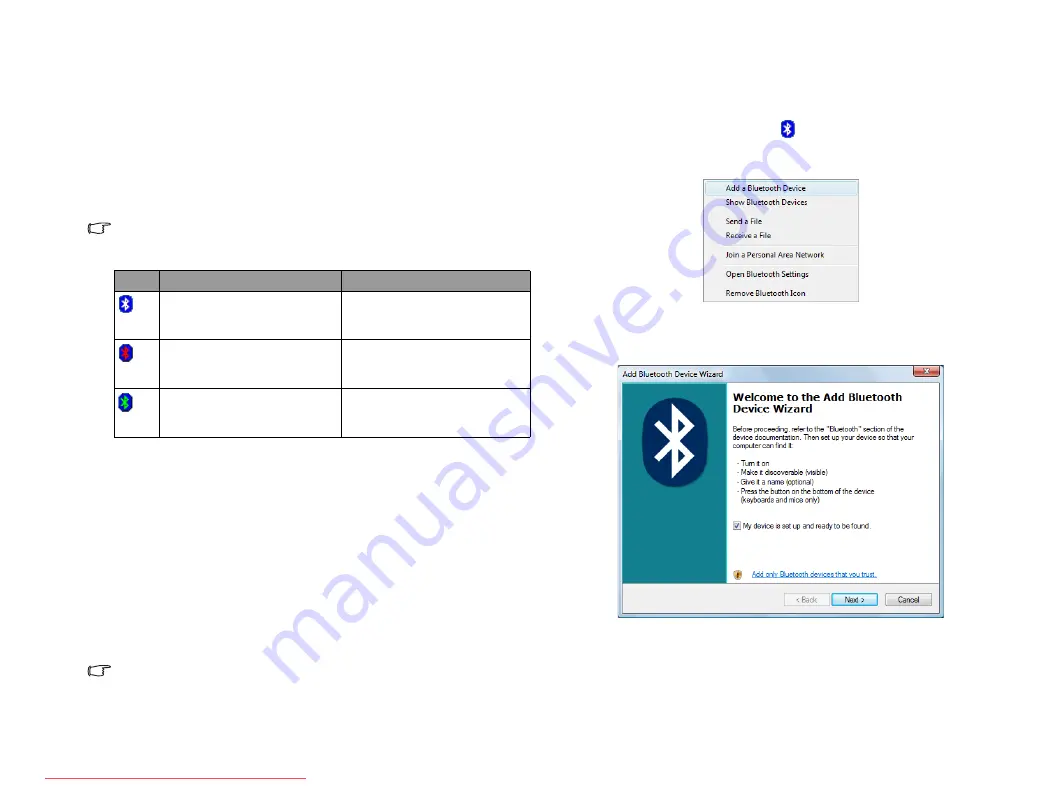
Using your Joybook
19
Using Bluetooth (available on selected models)
The Bluetooth function allows you to get connected to various devices
and services that support Bluetooth transmission. You can connect
wirelessly without the need for data cables when printing documents,
synchronizing your Personal Information Management (PIM) data with
your Personal Digital Assistant (PDA) or another Personal Computer
(PC), mobile phone or even sharing a network connection.
Bluetooth is available on selected models.
Bluetooth icons
Turning Bluetooth on or off
•
If you want to turn on Bluetooth, right-click the red Bluetooth icon in
the notification area, and then click Start the Bluetooth Device in the
pop-up box.
•
If you want to turn off Bluetooth, right-click the white or green
Bluetooth icon in the notification area, and then click Stop the
Bluetooth Device in the pop-up box.
Connecting to a Bluetooth device
1. By default, Bluetooth on your Joybook is turned on and you will see
the white Bluetooth icon on the Windows system tray.
2. Turn on the power of your Bluetooth device and activate its Bluetooth
function. You also need to make your Bluetooth device “Discoverable”.
• For details about how to activate the device's Bluetooth function, please
refer to its documentation.
• The maximum effective range of connection between your Joybook and
the Bluetooth device is 10 meters.
3. Right-click on the Bluetooth icon
in the notification area located at
the lower right corner of the desktop, and then click Add a Bluetooth
Device to launch the wizard.
4. If your Bluetooth device is already turned on and discoverable, place a
check mark in the My device is set up and ready to be found checkbox,
and then click Next.
Icon Location
Description
in the notification area
located at the lower right
corner of the desktop
When Bluetooth is turned on,
it appears in white.
in the notification area
located at the lower right
corner of the desktop
When Bluetooth is turned off,
it appears in red.
in the notification area
located at the lower right
corner of the desktop
When a Bluetooth
connection is established, it
appears in green.
JB_R55V.book Page 19 Wednesday, February 7, 2007 4:56 PM






























