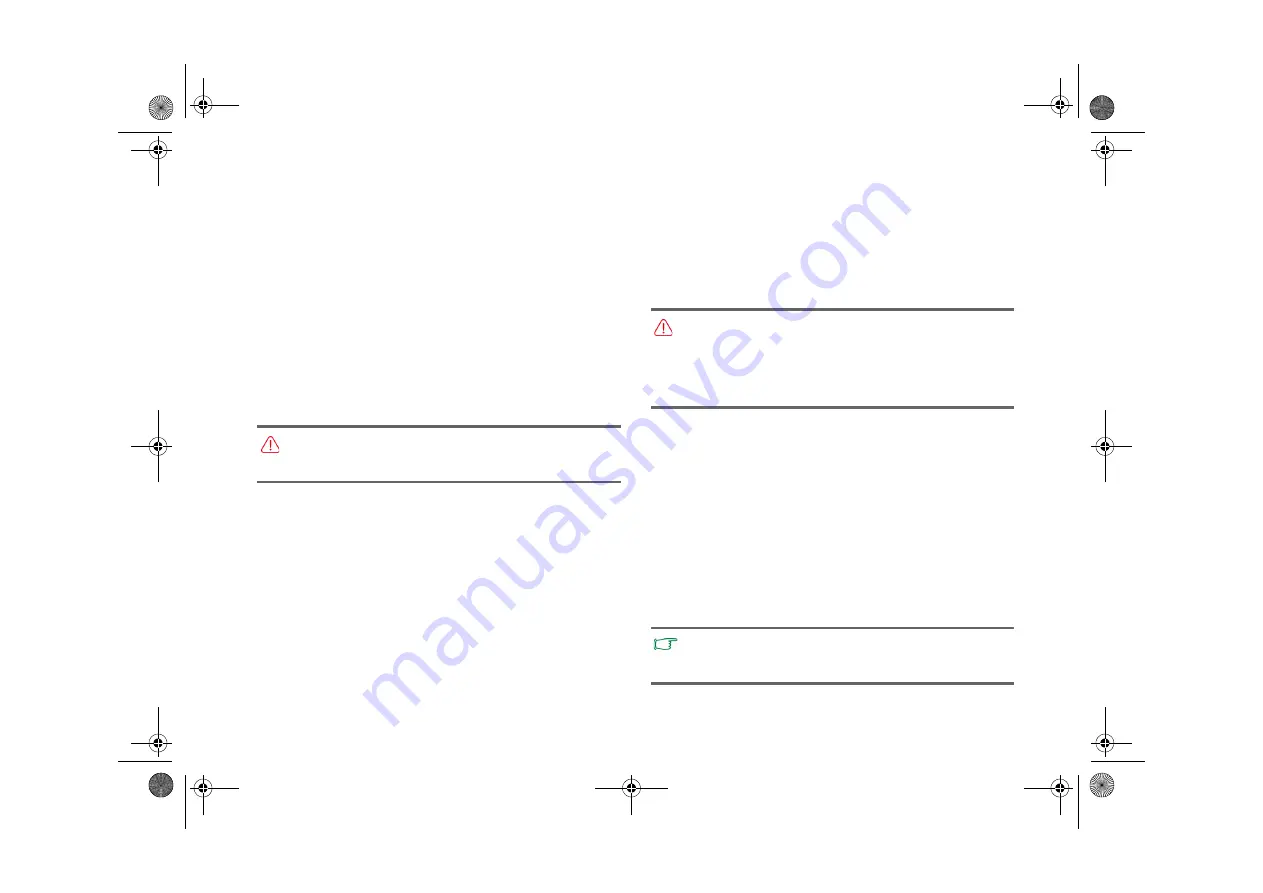
Using BIOS setup
34
Main menu
The
Main
menu contains the basic configuration settings of the
system and shows some system information, such as the BIOS
version, CPU type and speed, and the system memory, etc.
•
System Time:
allows you to set the time of the system. Type
in the value and then press <Enter> to change the next value.
•
System Date:
allows you to set the date of the system. Type in
the value and then press <Enter> to change the next value.
Advanced menu
The
Advanced
menu contains advanced I/O (Input/Output)
configuration settings of the system. For example, enabling/
disabling AHCI mode.
Boot menu
The
Boot
menu contains the boot configuration settings of the
system.
•
Boot Device Priority:
sets the sequence of boot devices. The
system will try to boot from the first device. If it is not
available, the system will try the next boot device.
a. Use < > or < > to select a device.
b. Press <Enter>, and then press < > or < > to select a
device from the list.
c. Press <Enter> to confirm your selection.
•
Hard Disk Drives:
specifies the Boot Device Priority
sequence from hard disks that are available.
•
Removable Drives:
specifies the Boot Device Priority
sequence from removable disks that are available.
•
PXE SUPPORT:
supports to boot from LAN.
Security menu
The
Security
menu contains the security settings, which
safeguard your system against unauthorized use.
•
Change Supervisor Password:
This set of password
controls the system supervisor's access to the whole BIOS
setup utility. It must be set before
User Password
can be set.
When typing the password, first make sure Num Lock is off,
and then type your password in the entry field and press
<Enter>. Confirm your password by typing it again and
pressing <Enter>.
•
Change User Password:
This set of password controls the
user's access to the BIOS setup utility. When typing the
password, first make sure Num Lock is off, and then type your
password in the entry field and press <Enter>. Confirm your
password by typing it again and pressing <Enter>.
If you are not familiar with the items in the
Advanced
menu,
you are advised to keep the default. Setting values incorrectly
may cause system malformation.
Do NOT set the BIOS security password without having
memorized it or written it down and stored it with your Joybook
Lite warranty documentation. Should you happen to forget or
mislay the password once set, you will be greatly
inconvenienced in gaining subsequent access to your
Joybook Lite.
If Supervisor Password and User Password are both set, you
can enter either one of them during the password prompt. To
have full privileges in BIOS setup, enter Supervisor Password.
JBL_T132_UM EN.book Page 34 Wednesday, October 7, 2009 11:32 AM






























