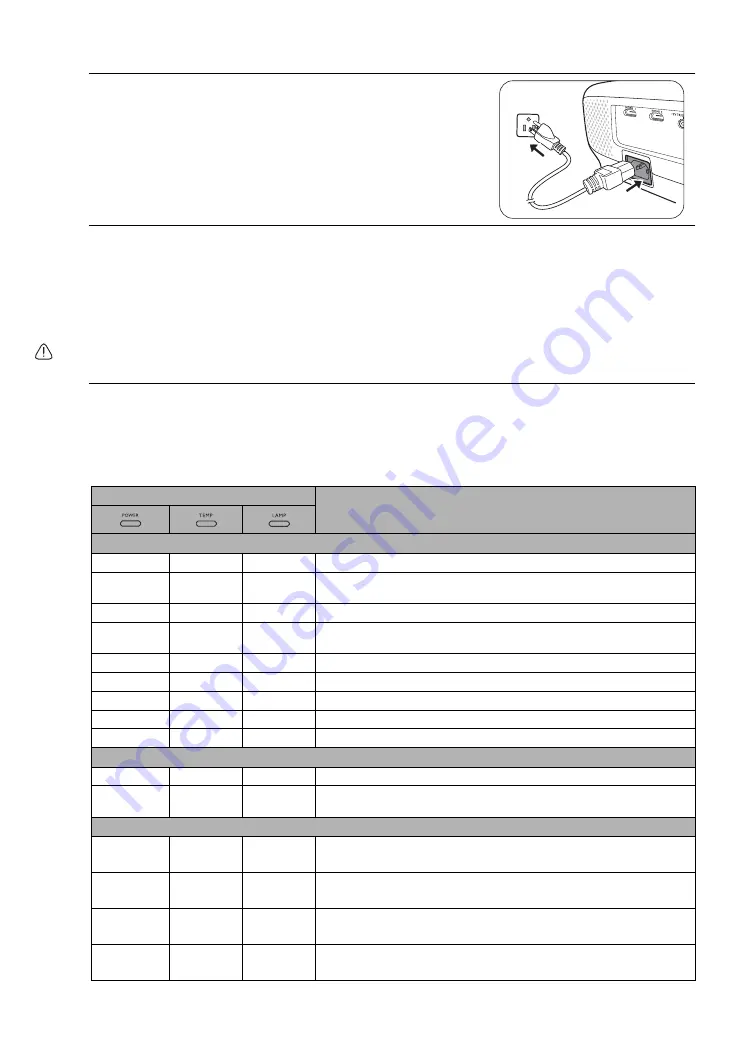
52
Maintenance
Indicators
There are three indicators which show the status of the projector. Check the following information
about the indicator lights. If there is anything wrong, turn the projector off and contact your dealer.
15. Connect the power and restart the projector.
16. After the startup logo displays, reset the lamp timer via the OSD menu.
• Under
the
Advanced
OSD menu, go to
System Setup : Advanced
>
Lamp Settings
>
Reset
Lamp Timer
, and select
Reset
.
• Under
the
Basic
OSD menu, if there’s no signal connected to the projector, go to
Reset Lamp
Timer
and select
Reset
; if there are signals connected, go to
Settings
>
Reset Lamp Timer
,
and select
Reset
.
Do not reset if the lamp is not new or replaced as this could cause damage.
A "
Reset Successfully
" message displays to notify that the lamp time has been reset to "0".
Light
Status & Description
Power events
Orange
Off
Off
Stand-by mode
Green
Flashing
Off
Off
Powering up
Green
Off
Off
Normal operation
Orange
Flashing
Off
Off
Normal power-down cooling
Red
Red
Red
Downloading
Green
Off
Red
CW start fail
Red
Off
Red
Scaler reset fail
Green
Off
Off
Burn-in ON
Green
Green
Green
Burn-in OFF
Lamp events
Off
Off
Red
Lamp1 error in normal operation
Off
Off
Orange
Flashing
Lamp is not lit up
Thermal events
Red
Red
Off
Fan 1 error (the actual fan speed is ±25% outside the desired
speed)
Red
Red
Flashing
Off
Fan 2 error (the actual fan speed is ±25% outside the desired
speed)
Red
Green
Off
Fan 3 error (the actual fan speed is ±25% outside the desired
speed)
Red
Green
Flashing
Off
Fan 4 error (the actual fan speed is ±25% outside the desired
speed)


























