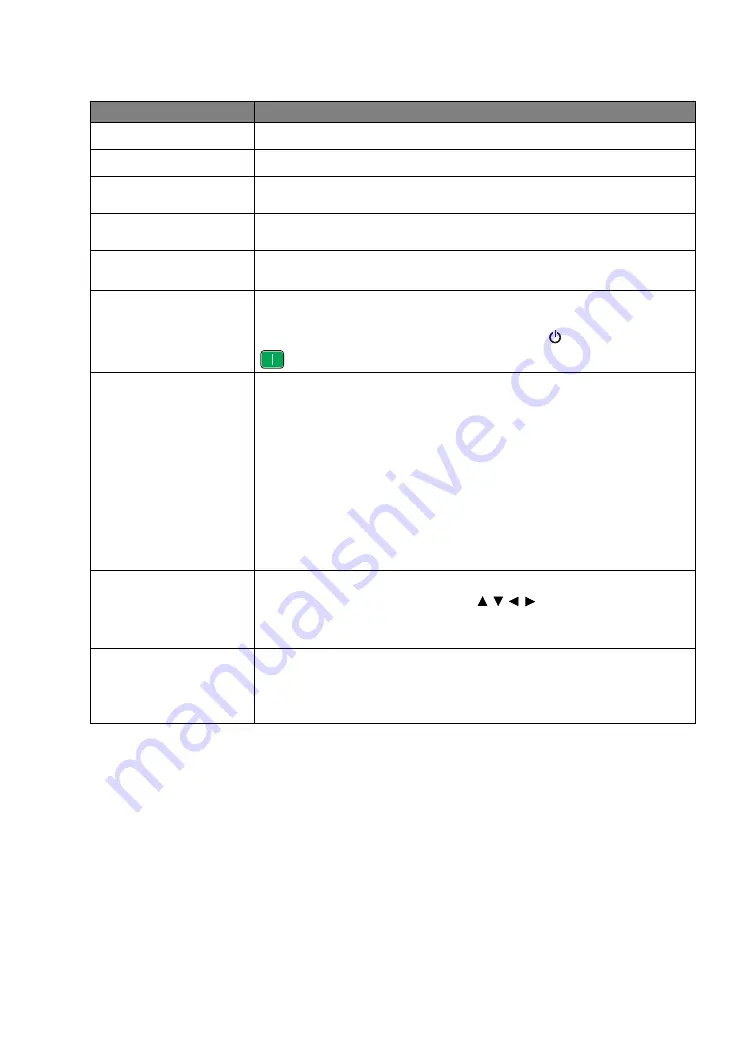
41
Menu Functions
System Setup : Basic
menu
Submenu
Functions and Descriptions
Language
Sets the language for the On-Screen Display (OSD) menus.
Background Color
Sets the background color when there is no signal to the projector.
Splash Screen
Allows you to select which logo screen displays during projector start-up. You
can choose
BenQ
logo screen,
Blue
screen, or
Black
screen.
Projector Position
The projector can be installed on a ceiling or behind a screen, or with one or
more mirrors. See
for details.
Auto Off
Prevents unnecessary projection when no signal is detected for a long time.
See
for details.
Direct Power On
When the function is set to
On
, the projector will be turned on automatically
once the power is fed through the power cable. When the function is set to
Off
, you’ll have to turn on the projector by pressing on the projector or
on the remote control.
Menu Settings
•
Menu Type
Switches to the
Basic
OSD menu.
•
Menu Position
Sets the OSD menu position.
•
Menu Display Time
Sets the length of time the OSD will remain active after your last key press.
•
Blank Reminder Message
Sets whether the reminder message is displayed by the projector while the
image is hidden.
Source Rename
Renames the current input source to your desired name.
On the
Source Rename
window, use / / / to set the desired
characters for the connected source item.
When done, press
OK
to save the changes.
Auto Source
Sets whether the projector searches automatically for input sources.
Select
On
to enable the projector to scan for input sources until it acquires a
signal. If the function is set to
Off
, the projector will select the last used input
source.






























