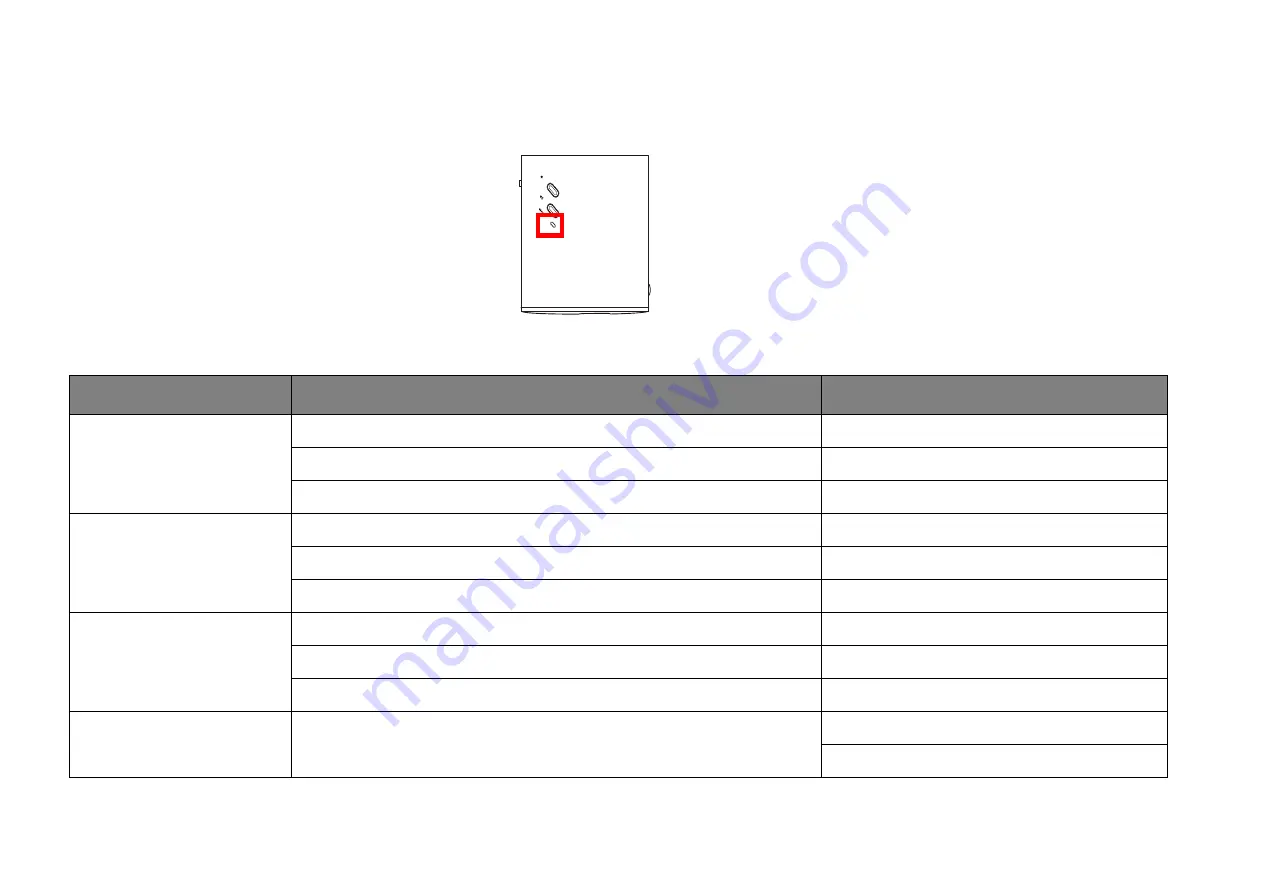
15
LED indicators
There is a multi-color power LED at the top of the projector.
Refer to the table below for definitions of various LED behaviors.
*Restart the projector if there are any errors.
Scenario
Status
Power LED indicator behavior
Switched on & powered on
Battery capacity: 0 - 100%
Green - solid
(Adapter plugged in) Battery charging
Red - solid
(Adapter plugged in) Battery fully charged or not charging
Green - solid
Switched on & powered off
Battery capacity: 0 - 100%
Off
(Adapter plugged in) Battery charging
Red - solid
(Adapter plugged in) Battery fully charged or not charging
Green - solid
Switched off
Battery capacity: 0 - 100%
Off
(Adapter plugged in) Battery charging
Red - solid
(Adapter plugged in) Battery fully charged or not charging
Off
Error*
Fan error & temperature error
Red/Orange - flashing
Green - flashing
















































