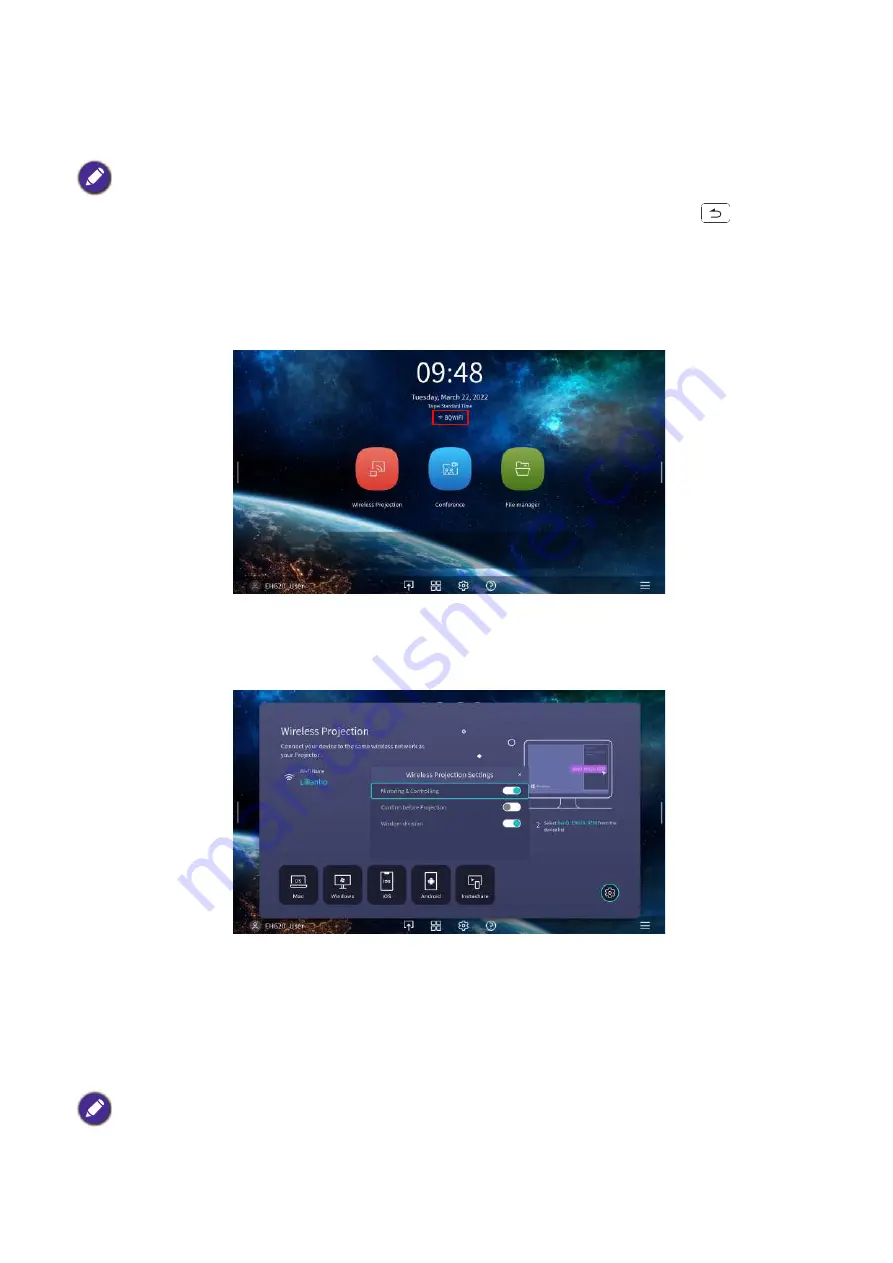
30 Operation (under Launcher source)
7. If you chose a secured SSID for the first time, a window appears prompting you to enter the
appropriate password. Use the virtual keypad to enter the password. After you have entered the
password, select
Next
and the projector will automatically connect.
8. Once you have successfully connected to the wireless AP, a wireless connection icon will appear at
the top of the
BenQ Launcher
interface. You can now connect your devices wirelessly to the
projector to cast your device’s screen.
9. Click Wireless Projection and turn on "Mirroring & Controlling" button from Wireless Projection
Settings interface.
Wireless Hotspot
In situations where the projector is out-of-range of a wireless network (for example while on a camping
trip), you can configure the projector to act as a wireless hotspot to create a closed network for
devices to connect directly to the projector via a wireless connection and to project files from their
local storage.
To create a wireless hotspot:
• The password will be stored in the projector’s memory. In the future, if you select the same SSID again, you will
not be prompted to enter a password unless you delete the SSID from the projector’s memory.
• If the password is typed incorrectly, you can select either re-enter the password or press the
(
BACK
)
button to return to the list of SSIDs.
The projector will have no access to the Internet while in wireless hotspot mode
.






























