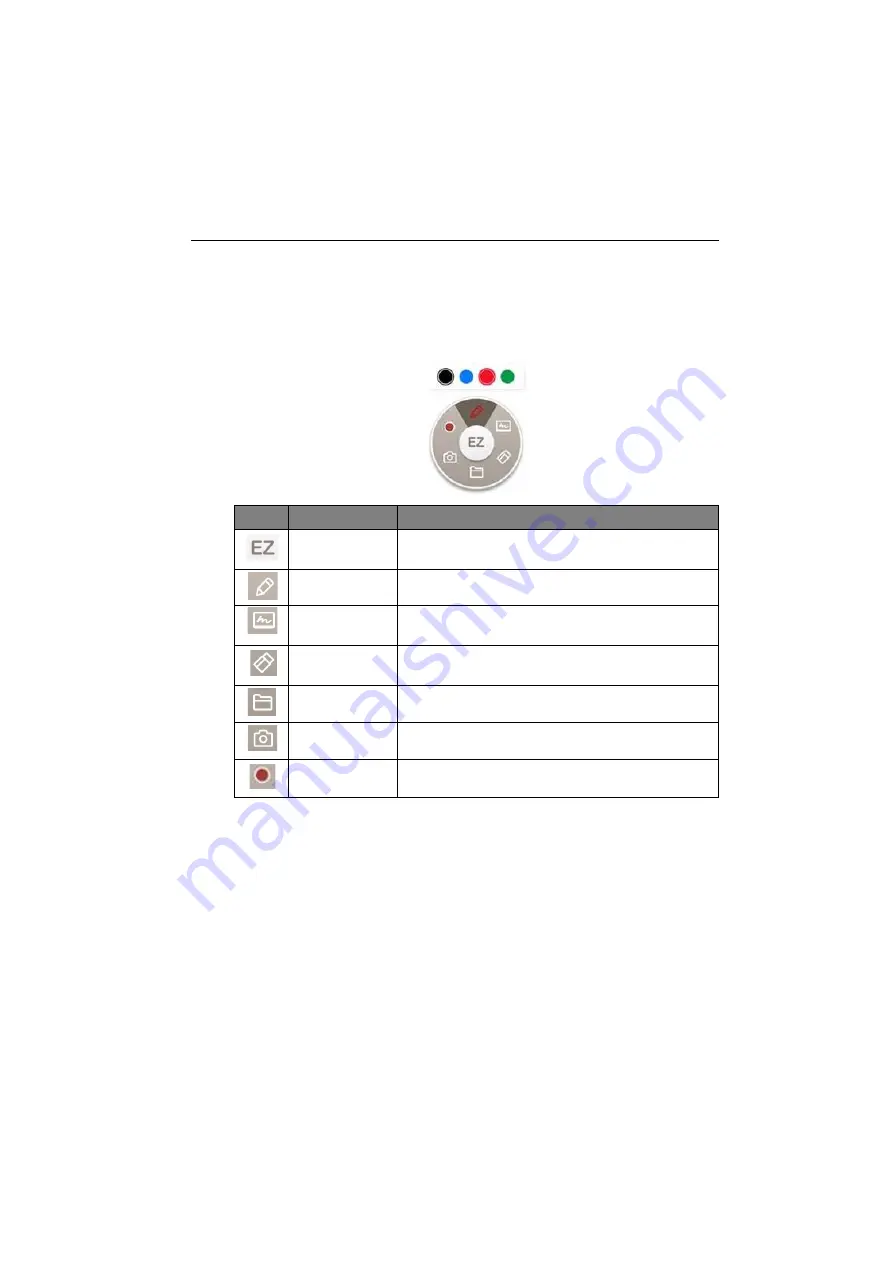
Working with Android OS
65
Floating Annotation Toolbar
• Use your mouse or cursor to control the mouse pointer.
• The
Floating Annotation Toolbar
is a convenient function that allows you to quickly
write or create annotations on any screen that the display is showing. Under any input
source or in the Android interface, launch the
Floating Annotation Toolbar
menu
as shown below.
Icon
Function
Description
Close and Move Click the button to close and move the floating toolbar
and clear all the brushes.
Annotate
Click to switch the color of the brush. Color options are
blue, red, green, and black.
Whiteboard
Click to start
EZWrite 5.0
.
Clear All
Click to erase all annotations on the screen.
File Folder
Click to open the most recent file folder.
Screenshot
Click to take a screenshot of the screen.
Recording
Click to start recording the screen.
Содержание CS6501
Страница 1: ...CS6501 CS7501 CS8601 LCD Monitor User Manual...
Страница 43: ...Menu operations 43 Enter the proxy host name Enter the using channel...
Страница 71: ...Working with Android OS 71 3 Select the external source or switch source...
Страница 72: ...Apps 72 4 You can save the current screen image as an image file...
Страница 73: ...Working with Android OS 73 5 You can also capture the current screen image and import the image to EZWrite 5 0...
Страница 75: ...Working with Android OS 75 4 Click to unpair the displays Remote link transfer files 1 Open DuoBoard from APPs...
Страница 77: ...Working with Android OS 77 5 Click to unpair the displays...
Страница 83: ...Product information 83 Dimensions CS6501 Unit mm 287 1 287 1 7 9 5 23 1 1 23 1 1 7 9 5 028176 5 7 5 37 0...
Страница 84: ...Product information 84 Dimensions CS7501 Unit mm 287 1 23 1 1 7 9 5 7 9 5 23 1 1 287 1 02817 6 5 7 5 37 0...
Страница 85: ...Product information 85 Dimensions CS8601 Unit mm 287 1 23 1 1 7 9 5 7 9 5 23 1 1 287 1 028176 5 7 5 37 0...






























