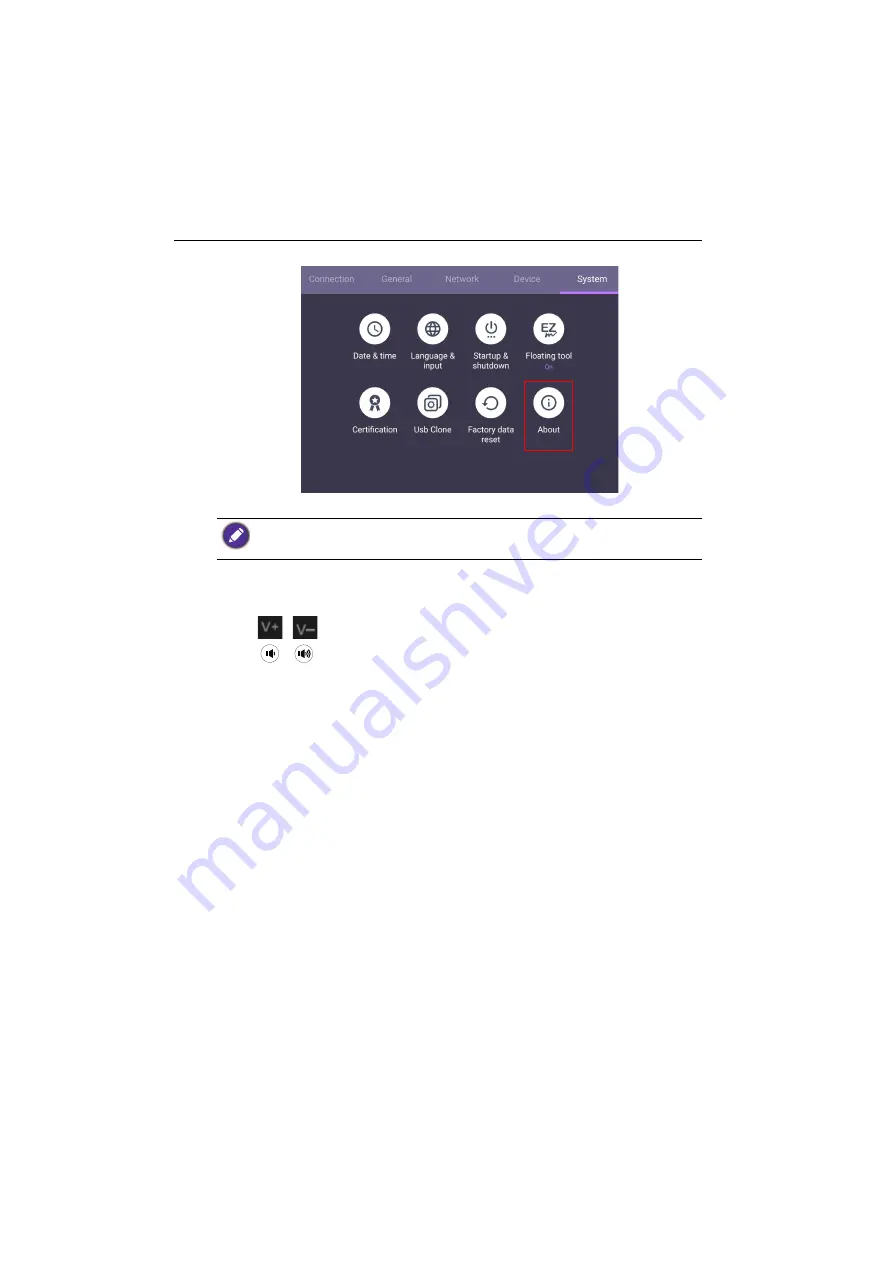
Basic operations
32
1. Go to
System
>
About
>
System updates
.
2. If there is an update available, the system will begin updating.
Adjusting audio volume level
To adjust the audio volume level do either one of the following:
• Press
/
on the remote control to adjust the volume.
• Press
/
on the front panel of the display.
• Go to
Setting
>
General
to adjust the volume. Refer to
for more information.
• Software update process may take some time to complete.
• During the update process, do not turn off the device or disconnect the Internet connection.
Any interruptions during the software update process may permanently damage your display.
Содержание CS6501
Страница 1: ...CS6501 CS7501 CS8601 LCD Monitor User Manual...
Страница 43: ...Menu operations 43 Enter the proxy host name Enter the using channel...
Страница 71: ...Working with Android OS 71 3 Select the external source or switch source...
Страница 72: ...Apps 72 4 You can save the current screen image as an image file...
Страница 73: ...Working with Android OS 73 5 You can also capture the current screen image and import the image to EZWrite 5 0...
Страница 75: ...Working with Android OS 75 4 Click to unpair the displays Remote link transfer files 1 Open DuoBoard from APPs...
Страница 77: ...Working with Android OS 77 5 Click to unpair the displays...
Страница 83: ...Product information 83 Dimensions CS6501 Unit mm 287 1 287 1 7 9 5 23 1 1 23 1 1 7 9 5 028176 5 7 5 37 0...
Страница 84: ...Product information 84 Dimensions CS7501 Unit mm 287 1 23 1 1 7 9 5 7 9 5 23 1 1 287 1 02817 6 5 7 5 37 0...
Страница 85: ...Product information 85 Dimensions CS8601 Unit mm 287 1 23 1 1 7 9 5 7 9 5 23 1 1 287 1 028176 5 7 5 37 0...






























