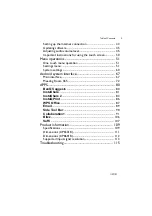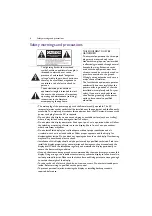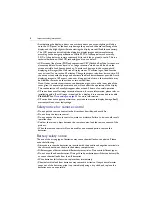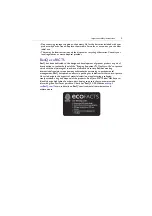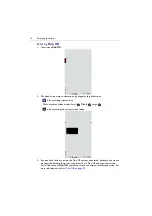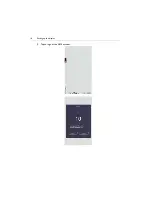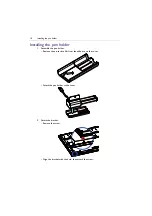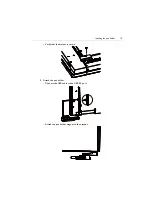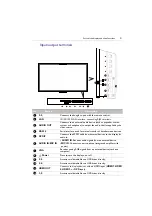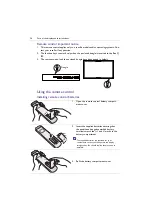Setting up the display
13
Portrait function
After turning the device
90°
clockwise, it will automatically enter
EZWrite
. Please be
noted that the device can only be turned in a clockwise direction.
Drag the
OSD
menu up from the bottom-center of the screen, as shown below, to
enter the
OSD
menu.
Only
EZWrite
supports the portrait of full screen, while other input sources support the
portrait of 16:9.
Содержание CP6501K
Страница 1: ...CP6501K CP8601K Interactive Flat Panel User Manual ...
Страница 16: ...Setting up the display 16 3 Tap to log out the AMS account ...
Страница 41: ...Basic operations 41 3 Fill in the following fields and click Submit to create a new account ...
Страница 62: ...Menu operations 62 Enter the proxy host name ...
Страница 63: ...Menu operations 63 Enter the using channel ...
Страница 95: ...Working with Android OS 95 3 Select the external source or switch source ...
Страница 96: ...Apps 96 4 You can capture the current screen image and import the image to EZWrite 5 0 ...
Страница 97: ...Working with Android OS 97 5 You can also save the current screen image as an image file ...
Страница 102: ...Apps 102 6 Tap to stop the DuoMode Whiteboard ...
Страница 103: ...Working with Android OS 103 7 Tap to unpair the IFPs Remote link 1 Open DuoBoards from APPs ...
Страница 104: ...Apps 104 2 Select Remote Link 3 Select the IFP to be linked ...
Страница 111: ...Product information 111 Dimensions CP6501K Unit mm 23 1 1 7 9 5 23 1 1 7 9 5 287 1 287 1 02817 6 5 7 5 37 0 ...
Страница 112: ...Product information 112 Dimensions CP8601K Unit mm 287 1 23 1 1 7 9 5 287 1 23 1 1 7 9 5 02817 6 5 7 5 37 0 ...