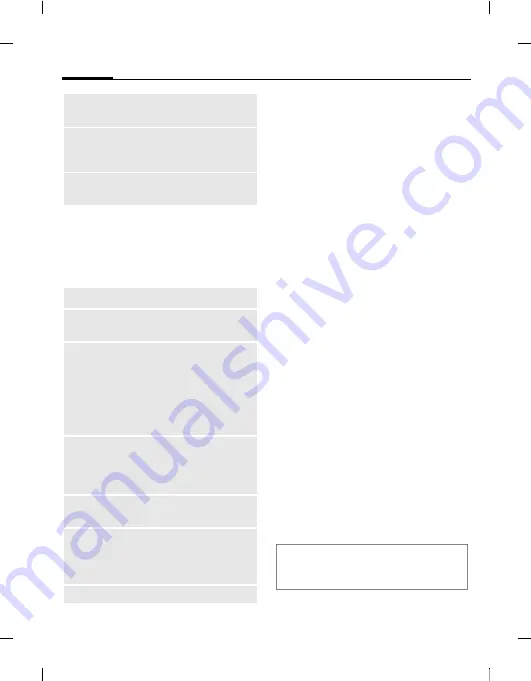
Create message
60
Ben
Q
2006, Z:\SL
91_ONYX\ou
tput
\FUG\ONYX
_FCC_am_060911_t
e\FM\ONYX
_Create
M
essage.fm
left page (60)
of ONYX SL91 FCC am, (11.09.2006, 12:00)
Te
m
p
lat
e: Minion
, 140x105 mm, Ve
rsi
o
n 2.0;
VAR Language: am;
VAR issue
date: 060711
SMS/MMS options
Depending on the current situation,
different functions will be offered.
§Options§
Open menu.
Add recipient
After at least one recipient has been
added, the
To:
field is displayed. You can
add multiple recipients.
Enter number/address or select contact:
From Contacts
Select and confirm
with
C
to open contacts.
I
Select contact(s)/distribu-
tion list(s) and confirm
with
C
.
If you select a contact with more
than one entry (e.g. several numbers),
the possible entries are displayed
in a second line when the contact is
highlighted:
F
Select entry you want to use.
Your phone has an e-mail program
(client). You can use it to create, send
and receive e-mails.
To create new e-mails you have to con-
figure at least one e-mail account
(page 75).
If you enter the e-mail editor from an-
other application, eg. the Inbox, all used
input fields (To:, CC:, Bcc:, Subject:,
Attachment) are displayed.
Play again
Start playback of all
slides.
Page duration
Select time interval (in
sec.), each slide is dis-
played when presented.
Order page
Swap current slide with
previous/next.
Add recipient
See below.
Edit recipient
Edit entered
number/address.
Create item
•
Take picture
/
Record
video
: start camera in
message mode
(page 56).
•
Record sound
: start
dictating machine
(page 89).
Insert text
•
Template
•
Contact details
: open
contact and select
contact information.
Save as
Select
Draft
Template
e.g.
Remove
picture
Remove picture/
video/sound/contact/
appointment or
recipient from message.
For standard functions see page 26.
If the cursor is at the top of the text entry,
you can navigate the input fields
with
G
/
H
.






























