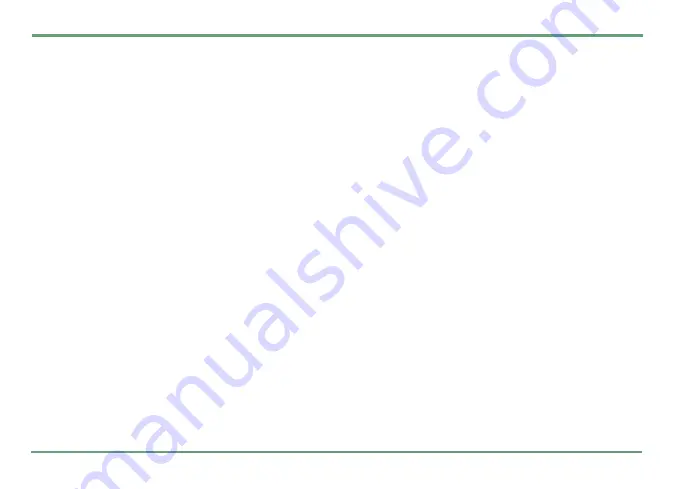
TOOLS
61
Editing a GPS profile
Note that you can only edit profiles of your own
creation.
To edit a profile, highlight a profile, press
.
Edit
or press
"
and select
Edit
. Then select the de-
sired option for editing.
•
Name
: You can key in the desired name and
press
.
Save.
•
Icon
: You can select an icon for the profile.
First select a row by pressing
n
and then
press the corresponding alphanumeric key to
select an icon.
•
Refresh interval
: You can select how often posi-
tion is refreshed.
•
Refresh interval charging
: You can select how
often a position is refreshed, if the phone is
connected to a charger. Position can be
refreshed e.g. continuously, according to
defined interval or not at all.
•
Optimized for
: You can set the GPS to prioritize
speed over accuracy in position fix or vice
versa.
•
NMEA output
: You can select speed for NMEA
output or turn it off.
Creating a new GPS profile
To create a GPS profile of your own, select
New
profile
. The settings list with data fields is dis-
played. The data fields are filled with default val-
ues, but can be edited as above.
Deleting a GPS profile
Note that you can only delete profiles of your own
creation. To delete a profile, highlight the profile,
press
"
and select
Delete
. Confirm your choice by
pressing
.
Yes
.
TWIG ALERT SETTINGS
Twig Alert key
Twig Alert key has to be enabled in order to make
pre-defined emergency calls. If the key is dis-
abled, nothing happens when the alert key is
pressed.
You can choose to disable Twig Alert or define the
timeout for pressing the key before emergency
call is activated. Press
"
and select the desired
option from the options list or scroll
n
left/right
until the desired option is displayed.






























