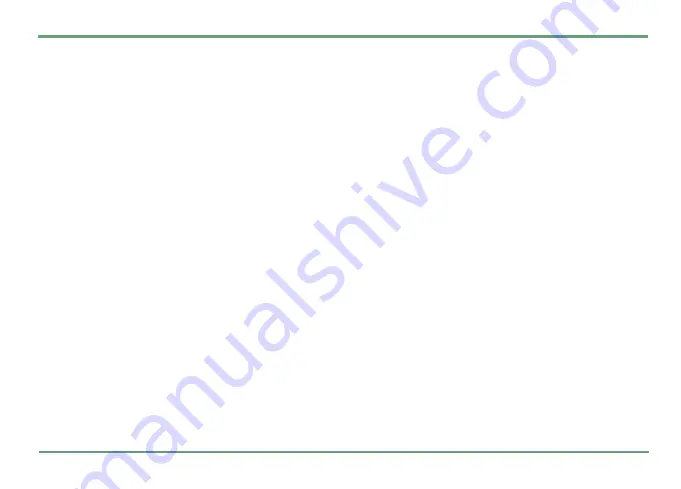
TOOLS
60
To delete a number shown in the list, highlight the
number, press
"
and select
Delete
. Key in the
PIN2 code and confirm deletion by pressing
.
Yes
.
GPS PROFILES
You can create, edit, delete and activate GPS pro-
files. A GPS profile is a combination of positioning
settings made suitable for particular situations.
There are also a few preset profiles that you can
view and activate but cannot edit or delete.
GPS area
You can information of your GPS connection in the
GPS area on the top row of display. The back-
ground color of this area indicates the state of the
connection:
-
Green
indicates that GPS connection is acti-
vate and GPS has valid and recently updated
position fix.
-
Yellow
indicates that connection is active
and GPS is trying to calculate updated posi-
tion but it doesn’t have fresh and valid data.
-
Blue
indicates that connection is active but
GPS is not currently trying to calculate your
position.
-
Grey
indicates that GPS connection is set off.
-
Red
indicates that there is an error in GPS
connection.
In the GPS area you can also see symbols indicat-
ing the state of GPS connection and accuracy. See
.
Turning the GPS off/on
To turn the GPS off, highlight the
GPS off
profile
and press
"
. To turn the GPS on, highlight a pro-
file in which the GPS is set on. Press
"
and select
Activate
.
Viewing a fixed profile
To view settings of a fixed profile, highlight the
profile and press
.
Open
.
You will see details, such as profile name, icon,
optimization, NMEA output status, refresh and
charging intervals.
To exit the view, press
.
Ok
.






























