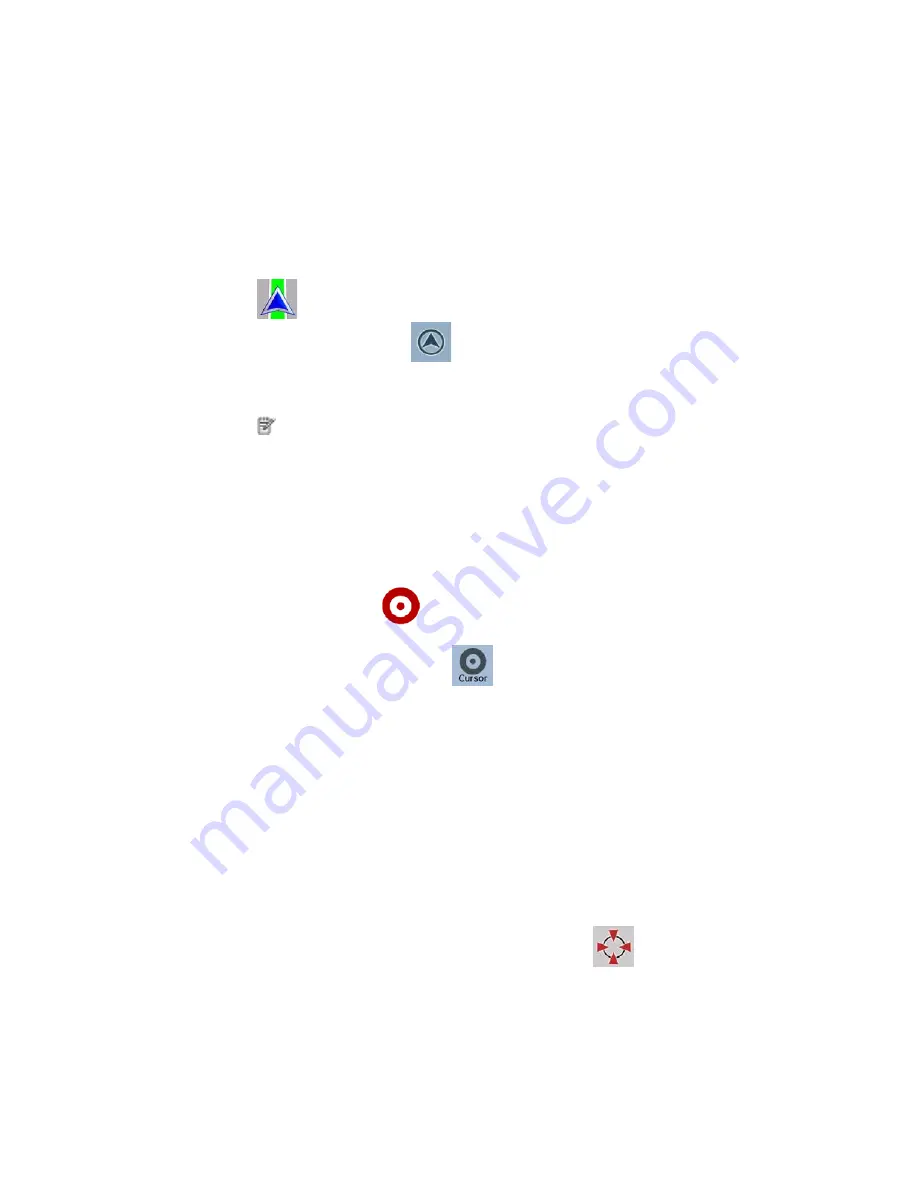
AV8OR User’s Guide
Automotive Mode Operation
Pub. No D200803000008 Page 4-25 Rev 3 Apr 2009
© Honeywell International Inc. Do not copy without express permission of
Honeywell.
Returning to Normal Navigation
When GPS position is available, and you have moved the map (the
icon is moving or is not even visible), or you have rotated the
map in 3D mode, the
soft Key appears. Tap it to move the
map back to the GPS position and re-enable Track-up map
orientation (automatic map rotation).
Note
!
Even if you move the map while you are driving,
GoDrive
continues navigating if there is an active route: it plays the
voice instructions and displays the turn preview icons
according to your current GPS position.
Selected Location (Cursor)
If you select a location in the Find menu, or you tap the map when
the map control soft Keys are visible, the Cursor appears at the
selected point on the map.
GoDrive
displays the Cursor with a
radiating red dot (
) to make it visible at all zoom levels, even
when it is in the background of a 3D map view.
When the Cursor is set, tap
. The Cursor menu appears and
you can use the Cursor as one of the following:
•
The start point of a route
•
A via point in a route
•
The destination of a route
You can also search for POIs around the Cursor. Or you can save
the location of the Cursor as:
•
A Favorite
•
A Road Safety Camera
•
A POI
•
A map marker Pin
Original Position in the Cursor Menu
When the Cursor menu is open, a special icon (
) shows the






























