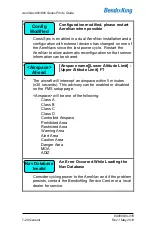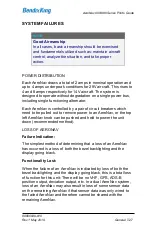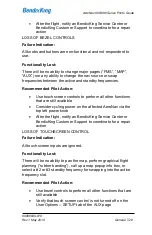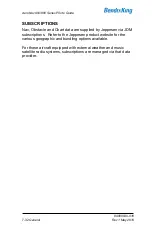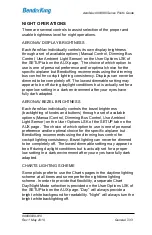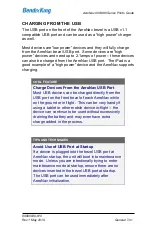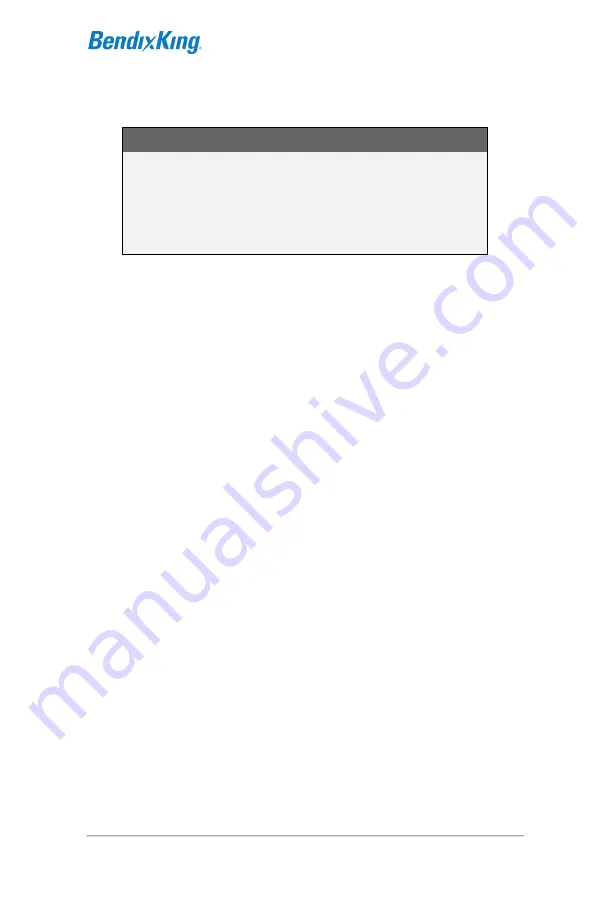
AeroNav 900/880 Series Pilot’s Guide
89000039-010
Rev 1 May 2019
General
7-27
SYSTEM FAILURES
NOTE
Good Airmanship
In all cases, basic airmanship should be exercised
and fundamentals utilized such as: maintain aircraft
control, analyze the situation, and take proper
action.
POWER DISTRIBUTION
Each AeroNav draws a total of 2 amps in nominal operation and
up to 4 amps under peak conditions for 28V aircraft. This rises to
4 and 8 amps respectively for 14V aircraft. The system is
designed to operate without degradation on a single power bus,
including single functioning alternator.
Each AeroNav is controlled by a pair of circuit breakers which
need to be pulled out to remove power to an AeroNav, or the top
left AeroNav knob can be pushed and held to power the unit
down (recommended method).
LOSS OF AERONAV
Failure Indication:
The simplest method of determining that a loss of an AeroNav
has occurred is a loss of both the bezel backlighting and the
display going black.
Functionality Lost:
When the failure of an AeroNav is indicated by loss of both the
bezel backlighting and the display going black, this is a total loss
of function for this unit: There will be no VHF, GPS, ADS-B
position output, deviation output, etc. In a dual AeroNav system,
loss of an AeroNav may also result in loss of some sensor data
on the remaining AeroNav if that sensor data was only wired to
the failed AeroNav and therefore cannot be shared with the
remaining AeroNav.
Содержание AeroNav 880
Страница 4: ...AeroNav 900 880 Series Pilot s Guide 89000039 010 ii Rev 1 May 2019 Blank Page...
Страница 68: ...AeroNav 900 880 Series Pilot s Guide 89000039 010 1 58 System Overview Rev 1 May 2019 Blank Page...
Страница 94: ...AeroNav 900 880 Series Pilot s Guide 89000039 010 2 26 SVS Subsystem Rev 1 May 2019 Blank Page...
Страница 292: ...AeroNav 900 880 Series Pilot s Guide 89000039 010 5 68 Aux Subsystem Rev 1 May 2019 Blank Page...
Страница 315: ...AeroNav 900 880 Series Pilot s Guide 89000039 010 Rev 1 May 2019 Navigation 6 23...
Страница 383: ...AeroNav 900 880 Series Pilot s Guide 89000039 010 Rev 1 May 2019 General 7 53 Download Logs LSK Confirm Cancel LSKs...
Страница 412: ...AeroNav 900 880 Series Pilot s Guide 89000039 010 7 82 General Rev 1 May 2019 Bluetooth pairing pairing code...