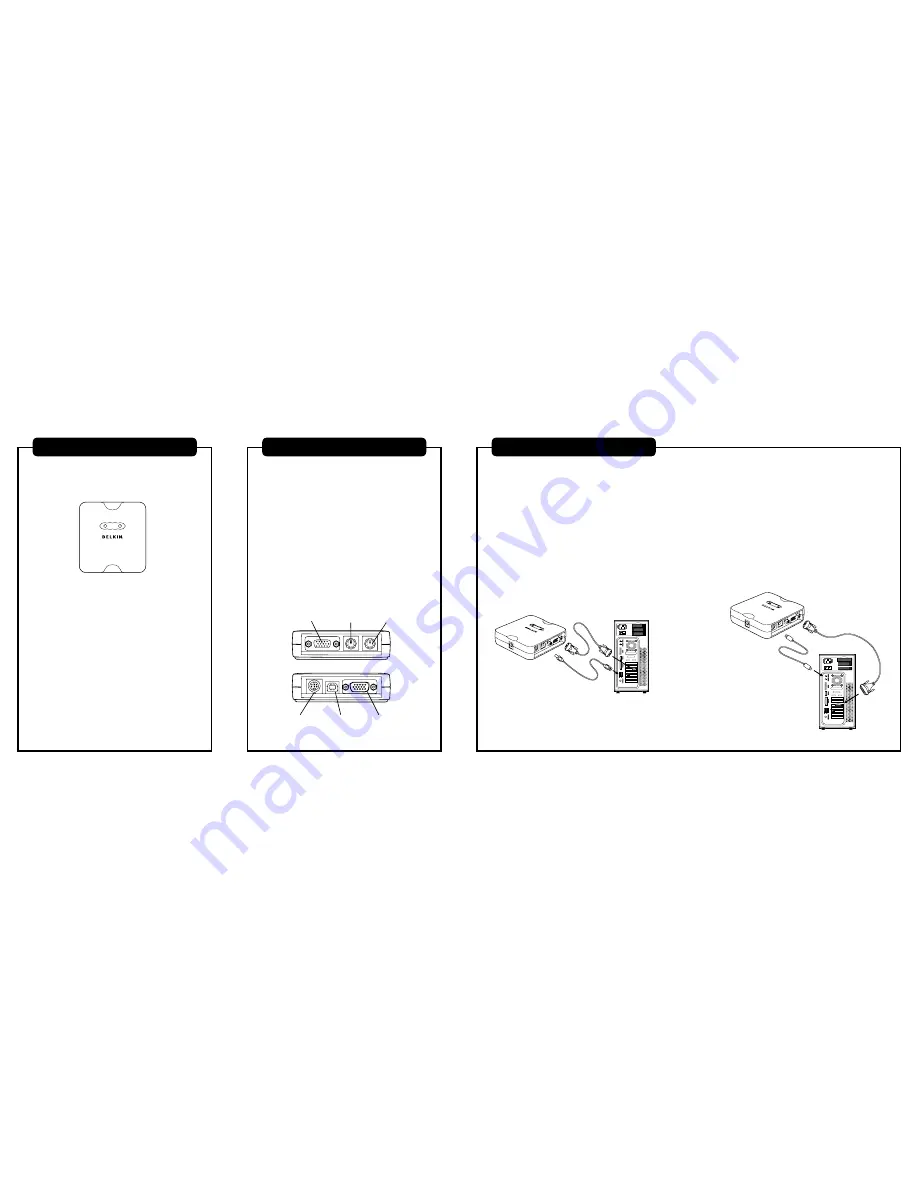
This booklet is a Quick Installation Guide through the basic steps
needed to install the OmniView Universal PS/2 Adapter.
Package Contents
• OmniView Universal PS/2 Adapter
• Sun 13W3 Video Cable
• DIN8 Cable
• USB, VGA Cable Kit
• Quick Installation Guide
Product Benefits
• Converts Sun DIN8 and USB to PS2
• Converts Sun 13W3 video to HDDB15 SVGA
• Supports special Sun commands
• Does not require power
• Requires no software
• Emulates keyboard and mouse signals
• Supports Belkin ENTERPRISE Series KVM Switches
• Comes with the Belkin 2-Year Warranty
Introduction
Part Number:
F1DE083
Keyboard & Mouse Input:
MiniDIN8, USB
Keyboard & Mouse Output:
PS/2
Video Input:
VGA, 13W3
Video Output:
VGA
Enclosure:
High-Impact Plastic
Width:
3 1⁄4"
Height:
1"
Depth:
3 1⁄2"
Weight:
3.5 oz.
Hardware Supported:
Sun & Mac®
Note:
Specifications are subject to change without notice.
Technical Specifications
Follow these steps if you are using a USB
computer system
1.
Shut down your computer. Take the included VGA cable and
connect the male end of the cable to the VGA port on the
back of the computer. Connect the female end of the VGA
cable to the Adapter.
2.
Take the included USB cable and connect it to the USB port
on the back of the computer. Connect the other end of the
USB cable to the Adapter.
Installation: Step 1
Follow these steps if you are using a Legacy
Sun system
1.
Shut down your computer. Take the included 13W3 cable and
connect the end of the cable to the 13W3 port on the back
of the computer. Connect the other end of the cable to the
VGA port on the Adapter.
2.
Take the included miniDIN8 cable and connect it to the
designated port on the back of the computer. Connect the
other end of the miniDIN8 cable to the Adapter.
PS/2 Green
Console Port
Video Port
VGA Port
USB Port
MiniDIN8 Port
PS/2 Purple
Console Port


