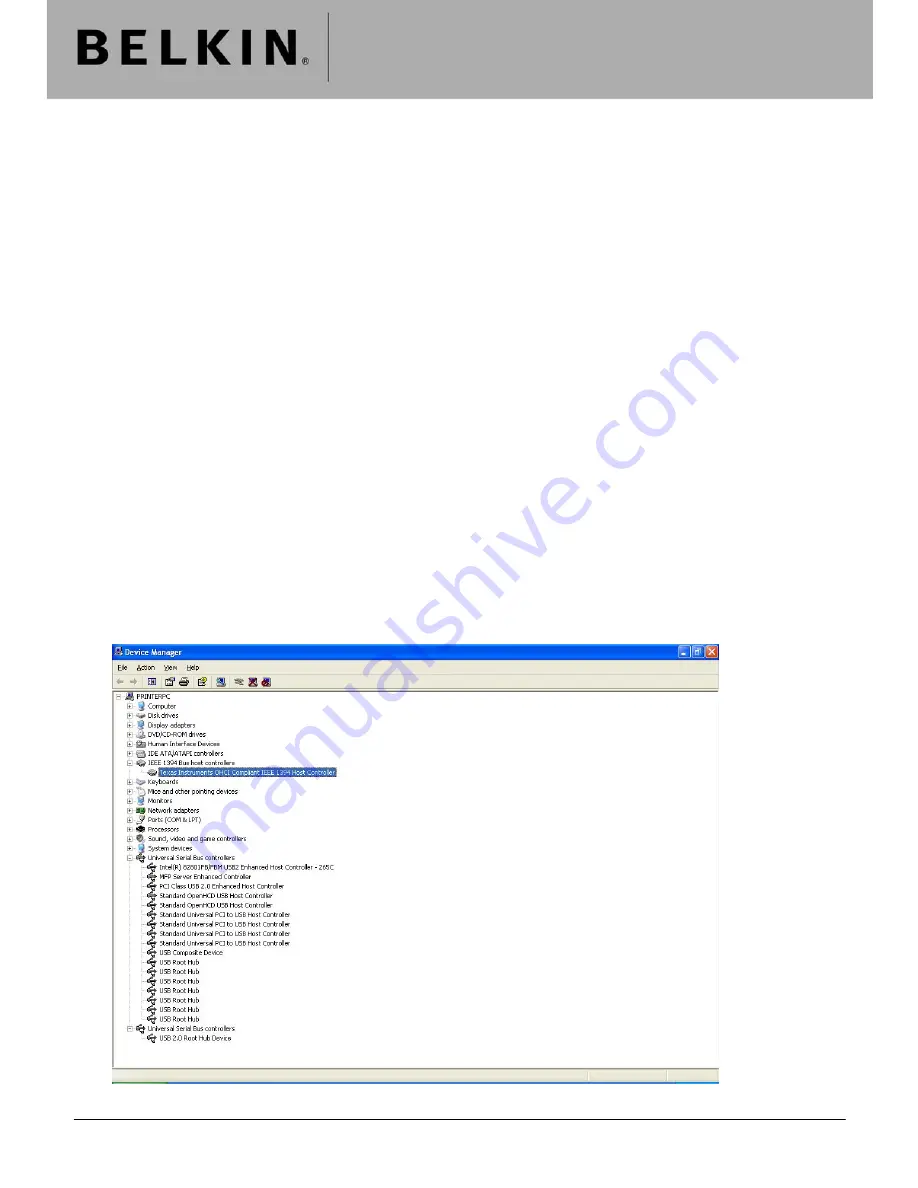
Technical Support Information
F5U602 Firewire 800 and USB 2.0 PCI Express Card Installation Guide
Below is a step by step guide for installing the F5U602, and then verifying the card is installed correctly using
the supplied drivers allowing it to function correctly.
Initial Installation
1. Unpack the card and the installation disk, DO NOT install the card into your pc at this time.
2. Insert the installation CD, a Belkin menu should automatically appear. If it does not then click “Start|Run”
and type “X:\autorun.exe” (With X being the drive letter of your CD drive).
3. Click “USB 2.0 Driver”, the setup for the USB 2.0 driver should run and install the drivers onto your pc, if
requested reboot the computer.
4. Click “Firewire 800 Driver” on the Belkin menu and the setup for the Firewire 800 driver should run and
install the drivers onto your pc, if requested reboot the computer.
5. Close the menu and shut down your computer.
6. Insert the F5U602 into an empty PCI Express slot and secure using the bracket or screws provided in
your pc case. Close the case and turn the computer back on.
7. Windows will install a number of hardware items automatically, allow it to do this and once completed you
can proceed to verifying the installation.
Verifying the Installation – Firewire 800
1. Open your device manager, expand the section “IEEE 1394 Bus Host Controllers” and you will see the
following.
Belkin Ltd Express Business Park Shipton Way Rushden England NN10 6GL | [email protected] | www.belkin.com
Page 1







