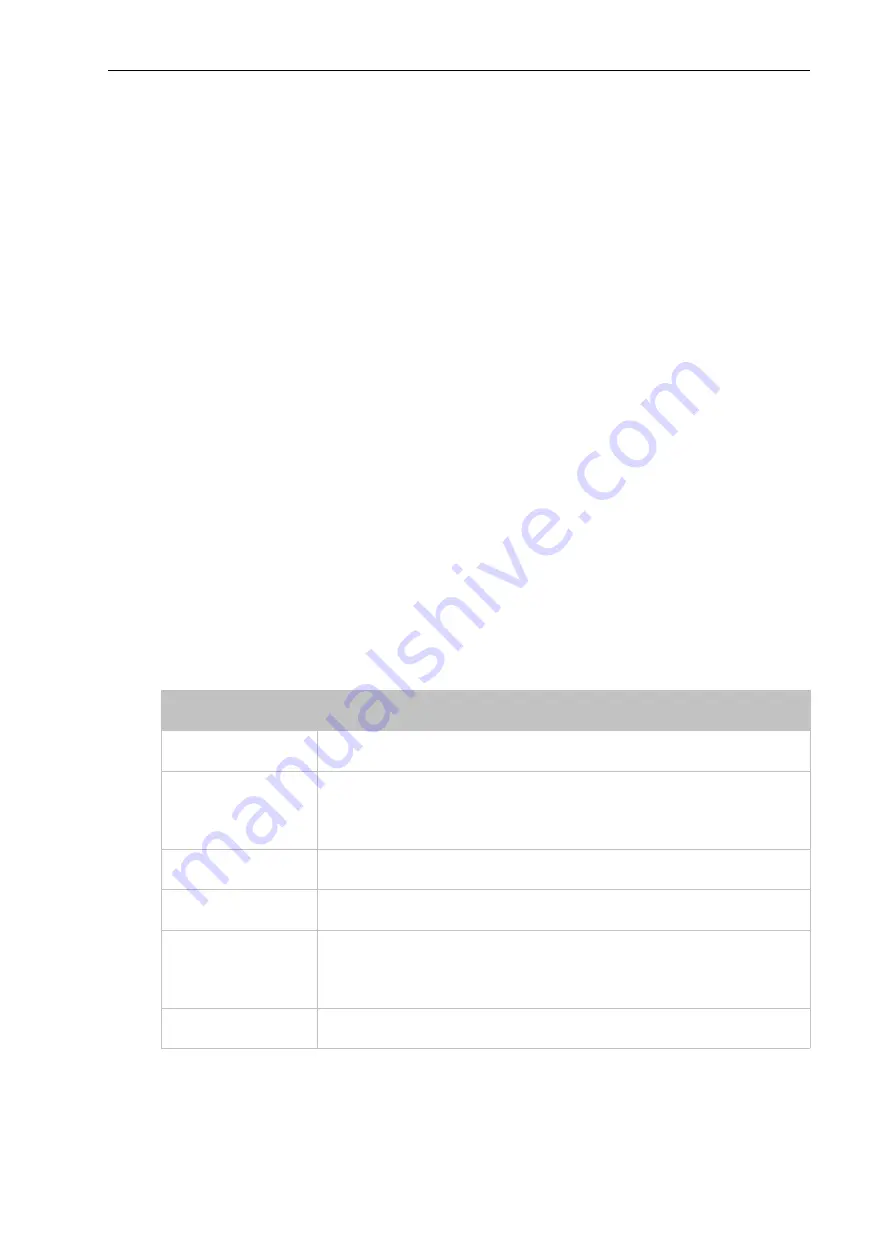
7: Administration
UM Configuration BAT-C2
136
Release 01.0.00 04/2019
Credentials
The BAT-C2 can generate self-signed certificates and their associated keys for both RSA and
DSA certificate formats. When you generate certificates, assign them a credential name to help
identify them on the BAT-C2. Once you create your credentials, then configure them with the
desired certificates.
To Create a New Credential
Using Web Manager
1. In Web Manager, click the
Administration
tab in the header.
2. Click
SSL
>
Credentials
.
3. Type the name for your credential in the
Create new credential
field.
4. Click
Submit
. The new SSL credential appears in the list.
Using XML
Include in your file:
<configgroup name="ssl">
To Delete a Credential
Using Web Manager
1. In the Web Manager, click the
Administration
tab.
2. Click
SSL
>
Credentials
.
3. Click
X
beside the existing credential you wish to delete.
4. To confirm the delete, click
OK
(or
Cancel
to cancel the deletion).
Using XML
Include in your file:
<configgroup name="ssl">
Upload Certificate
Settings
Description
Authority
Click the
Choose File
button to browse to the SSL certificate to be uploaded.
RSA or DSA certificates are allowed.
New Certificate Type
Select the certificate type to upload:
PEM (default)
PKCS7
PKCS12
Password
Enter the password for the new certificate. This field is only usable when the
New
Certificate Type
is PKCS12.
New Private Key
Click the
Choose File
button to browse to the authentication key to be uploaded.
RSA or DSA certificates are allowed.
New Key Type
Select the certificate type to upload:
PEM (default)
Encrypted PEM
PKCS12
Password
Enter the password for the new authentication key. This field is only usable when
the
New Key Type
is Encrypted PEM or PKCS12.
Table 7-22 SSL Credential - Upload Certificate




























