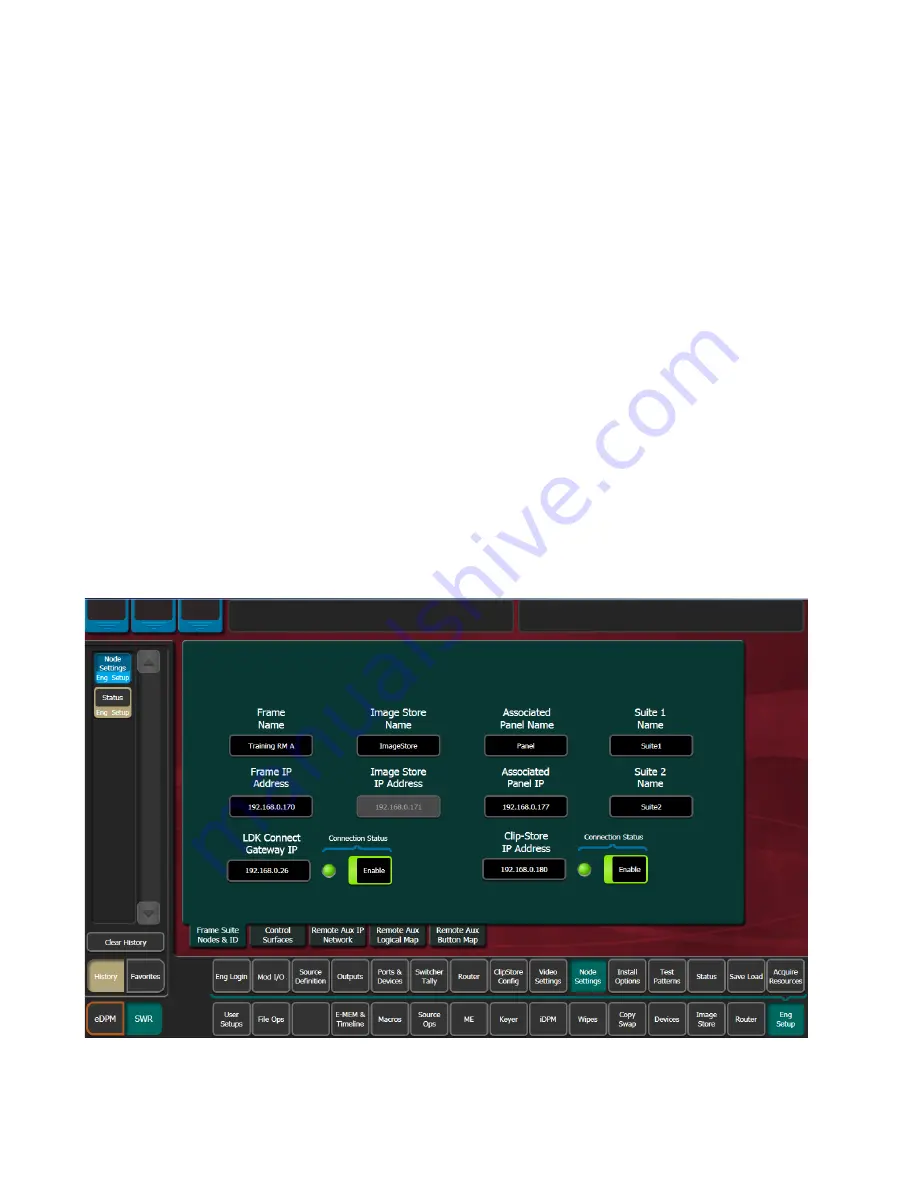
156
KAYENNE K-FRAME — Installation & Service Manual
Section 5 — Basic Configuration
Kayenne K-Frame Configuration
Configuring ClipStore as a Node
ClipStore must be configured as a node in the Eng Setup, Node Settings
menu before the Kayenne K-Frame system can communicate with the
Summit/Solo ClipStore server.
1.
Verify there is a valid network connection.
2.
Go to the Node Settings menu by touching
Eng Setup
,
Node Settings
,
Frame
Suite Nodes & ID
.
3.
Input a valid IP address for the ClipStore server by touching the
ClipStore IP Address
data pad, typing the address, and touching
Enter
.
4.
Touch the
Enable
button.
The Enable button allows communication between the Kayenne K-
Frame and the ClipStore server and highlights green indicating a
proper connection. Red will show no connection and yellow shows that
some channels are connected. For both red and yellow indications,
ensure that channels are in AMP mode and available for remote control.
Other troubleshooting may be required.
Figure 102. ClipStore Node Settings
Содержание Grass Valley Kayenne K-Frame
Страница 2: ......
Страница 30: ...30 KAYENNE K FRAME Installation Service Manual Regulatory Notices ...
Страница 42: ...42 KAYENNE K FRAME Installation Service Manual Section 1 Introduction ...
Страница 108: ...108 KAYENNE K FRAME Installation Service Manual Section 4 System Cabling ...
Страница 175: ...KAYENNE K FRAME Installation Service Manual 175 Configuration File Save and Load Figure 121 Files Ops User Setups Menu ...
Страница 186: ...186 KAYENNE K FRAME Installation Service Manual Section 5 Basic Configuration Figure 126 PGM Output Assigned to Suite 2 ...
Страница 208: ...208 KAYENNE K FRAME Installation Service Manual Section 5 Basic Configuration ...
Страница 270: ...270 KAYENNE K FRAME Installation Service Manual Maintenance ...






























