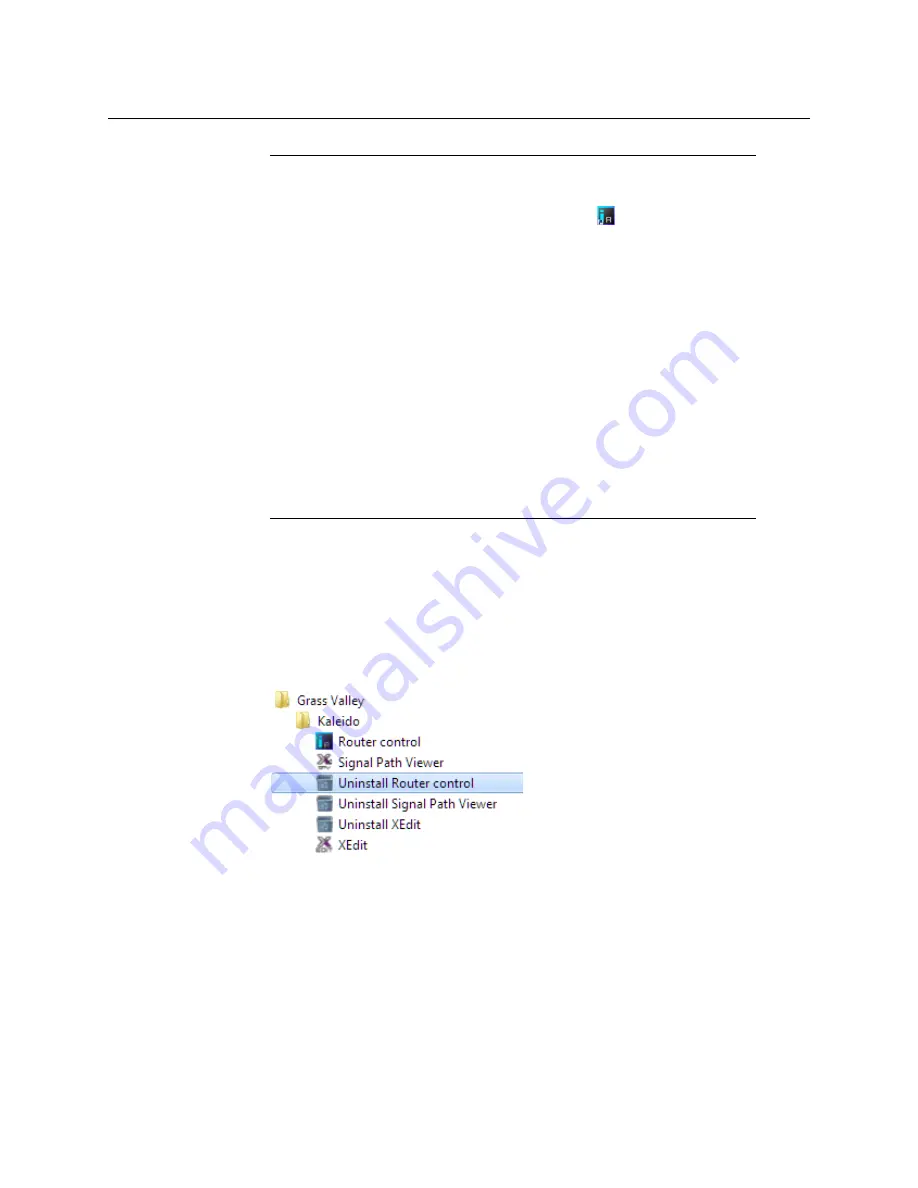
59
Kaleido-X16
Hardware Description & Installation Manual
Uninstalling Router Control
To uninstall Router Control
1 Close all Router Control windows you may have open.
2 Locate the
Uninstall Router Control
shortcut.
• If you have Windows 7, or Windows 10: Open the Start menu, click All Programs,
scroll to the Grass Valley folder, and then expand the Kaleido folder.
• If you have Windows 8.1, or Windows 8: Switch to the App view or your Start
screen.
3 Click
Uninstall Router Control
.
An uninstall screen appears.
Notes
• Once it has been installed from the multiviewer, Router Control remains on
your PC or laptop, and can be launched from the
shortcut that was
added to your desktop, Apps view, Start screen (see
), or from the
Start menu. Whenever you install a new version of the Kaleido Software on
the multiviewer, the next time you open Router Control, your installed
copy of the application will be automatically updated from the
multiviewer.
• Router Control can also connect to other Kaleido multiviewers or iControl
Application Servers, and control their routers.
• Routers configured within a Kaleido multiviewer system are compatible
with the Router Control modules packaged with iControl Application
Servers version 6.10 and later.
• When Router Control is connected to an Application Server, a router
manager configuration application is available from the main application
window. When Router Control is connected to a Kaleido multiviewer, this
router manager configuration application is not available (router
configuration is performed with XEdit, in this case).
Содержание Grass Valley KALEIDO-X16
Страница 20: ...20 Overview Functional block diagrams...
Страница 26: ...26 Installation CompactFlash...
Страница 42: ...42 Multiviewer Cabling Enabling EDID Auto Detection from the Monitor Wall...
Страница 126: ...126 Configuring a Kaleido X16 Cascade Limitations...
Страница 151: ...151 Kaleido X16 Hardware Description Installation Manual...






























