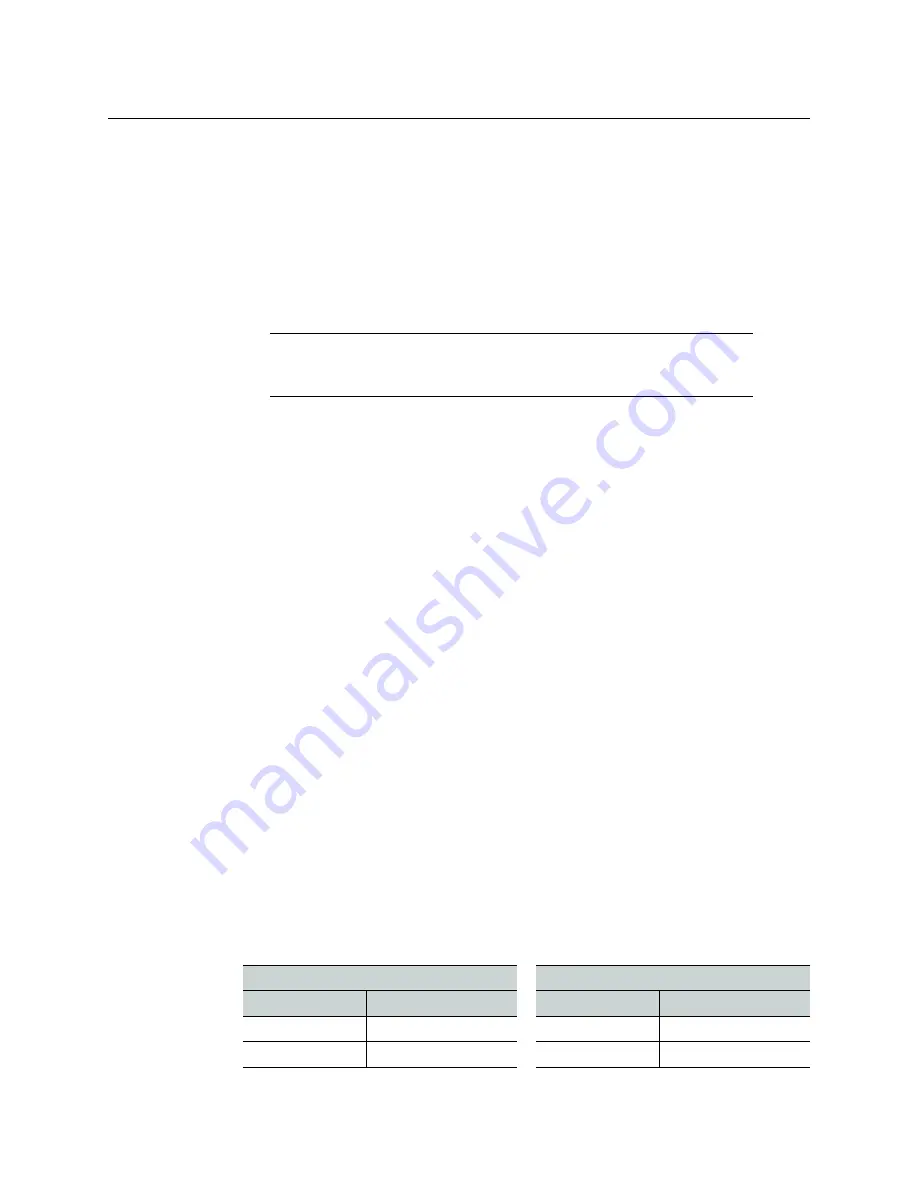
159
Kaleido-X (7RU)
Installation & Service Manual
Loading a Layout
If your system was configured prior to shipment, a layout already appears on all displays.
Otherwise, a gray screen will appear with the following message in the middle:
No layout
has been assigned to this room. Please load a layout.
To load a layout on the monitor wall
• If you have configured a Kaleido-RCP2 (see
page 142), press any of the LAYOUT PRESETS buttons to load a predefined layout on the
monitor wall.
• Alternatively, connect a mouse directly to one of the USB ports on your Kaleido-X
output cards.
a Right-click anywhere on the monitor wall, point to
Monitor Wall
(if you clicked a
monitor), and then click
Load layout
on the shortcut menu.
A layout browser appears on the displays associated with the current room. By
default, each room is associated with one output card. Each default layout is pre-
configured to show 16 video streams for each input card.
b Select the layout you wish to load from the list of available layouts for this room,
and then click
OK
.
The selected layout appears on the room displays.
Customizing Layouts, Logical Sources, and other Kaleido-IP Elements
Refer to the
Kaleido Software User Manual
to learn how to customize the Kaleido-IP to suit
your specific needs. See
Verifying the Audio Bridge Terminal
To verify that the ABT is functioning normally:
• Inspect the ACTIVITY and front panel LEDs on the unit to make sure there are no error
conditions:
The ACTIVITY indicator is located on the right-hand side of the rear panel. This LED
reports the status of the Ethernet connection as indicated in the table below.
Two LEDs are visible on the front panel, one for each power supply. When lit, they both
indicate the same status.
When the ABT is powered up, all three LEDs will be orange until the boot sequence is
terminated. This is a visual indicator that the LEDs are functioning properly.
Note:
To access other layouts, press the LOAD button. To assign a layout to
a preset button, press and hold the button for more than six seconds while
the desired layout is showing on the monitor wall.
ACTIVITY Indicator on Rear Panel
Power-Supply LEDs on Front Panel
Color
Status
Color
Status
Off
No link detected
Green
Normal
Green
Normal (good link)
Flashing green
Normal, rebooting
Содержание Grass Valley Kaleido-X
Страница 19: ...19 Kaleido X 7RU Installation Service Manual Overview of the Kaleido X System Kaleido X 7RU System Overview...
Страница 22: ...22 Overview Functional Block Diagrams Simplified Signal Flow Diagram KX0 24Router...
Страница 40: ...40 Installation Ventilation...
Страница 100: ...100 IP Network Setup Network Considerations for a Multiviewer Cluster...
Страница 119: ...119 Kaleido X 7RU Installation Service Manual Internet Explorer s security warning Chrome s security warning...
Страница 123: ...123 Kaleido X 7RU Installation Service Manual 9 Click Finish A security warning appears...
Страница 152: ...152 System Configuration Enabling Options...
Страница 190: ...190 Maintenance Troubleshooting Disposal and Recycling Information...
Страница 215: ...215 Kaleido X 7RU Installation Service Manual...






























