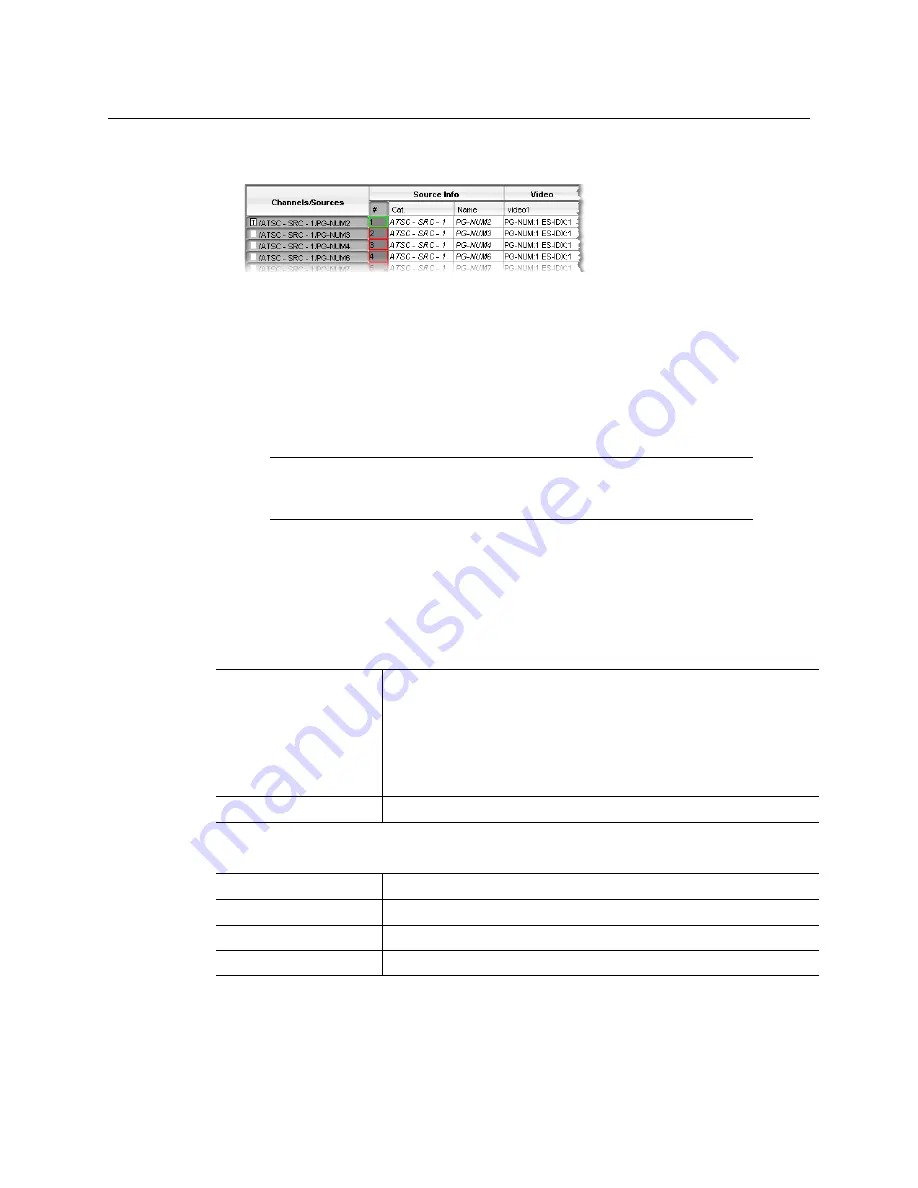
23
Kaleido-IP VM
Quick Start Guide
appropriate numbers in the first column (
#
) under
Source info
, and using the
incremental copy tool as needed.
6 On the
File
menu, click
Save
. Alternatively, click the Save button on the toolbar.
Step 6: Testing the Monitor Wall Operation
To load a layout on the monitor wall
• If you have configured a Kaleido-RCP2 (see
press any of the LAYOUT PRESETS buttons to load a predefined layout on the monitor
wall.
Specifications
Kaleido-IP Inputs
Note:
To access other layouts, press the LOAD button. To assign a layout to
a preset button, press and hold the button for more than six seconds while
the desired layout is showing on the monitor wall.
IP INPUTS
Transport
MPEG transport streams over UDP or RTP Multicast/Unicast
MPEG elementary streams over RTP Multicast/Unicast
IGMPv3 SSM/SFM
Multi Program Transport Streams (MPTS)
Single Program Transport Streams (SPTS)
Performance
Up to 1 Gbps
OTHER INPUT FORMATS
ASI
Densité IRD-3802 (optional)
ATSC RF
Densité IRD-3811-VQ (optional)
DVB-S/S2 RF
Densité IRD-3811-DVB-S2 (optional)
Set-top box
EdgeVision (optional)
Содержание grass valley KALEIDO-IP VM
Страница 27: ......


















