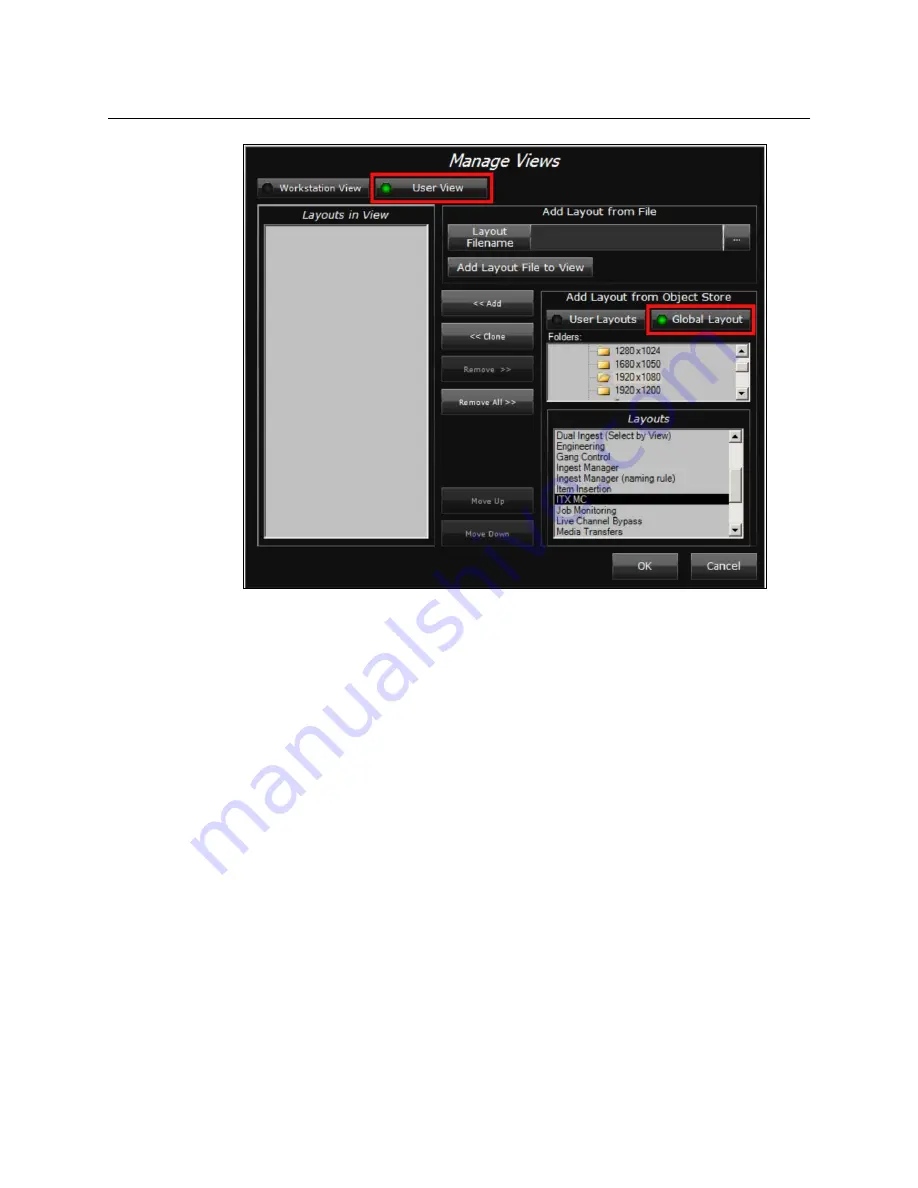
12
iTX-MC System Configuration
Configuring the Master Control Plugin in the iTX Desktop
Fig. 2-1: Manage Views pop-up layout in the iTX Desktop.
6 In the
Folders
pane, select the
System>Templates>1920x1080
folder.
7 In the Layouts pane, select the
iTX MC Layout
Global layouts and click the
<<Add
button.
ITX MC (Global Layout)
is now displayed in the
Layouts in View
pane.
8 Click
OK
and the
iTX MC
tab is added to the iTX Desktop’s Layout Selection Bar. When
the
iTX MC
tab is selected, the iTX MC layout appears featuring the Mixer Mapper
component.
Configuring the Master Control Plugin in the iTX Desktop
The iTX Desktop’s
Master Control Plugin
allows you to add master control primary and/or
secondary events to a schedule. See
, on page 4 for a description
of master control events.
A valid iTX Master Control license must be installed on the iTX system for the Master
Control plugin to be visible and operational. Also, the Master Control Plugin must be
configured on a per channel basis.
To configure the Master Control plugin:
1 Open the iTX Desktop’s
Engineering
View and select the
Channel Config
tab.
2 Select the channel and then the
Plugins
tab.
3 Select the
Master Control
tab and the following
Master Control Setup
settings become
available.






























