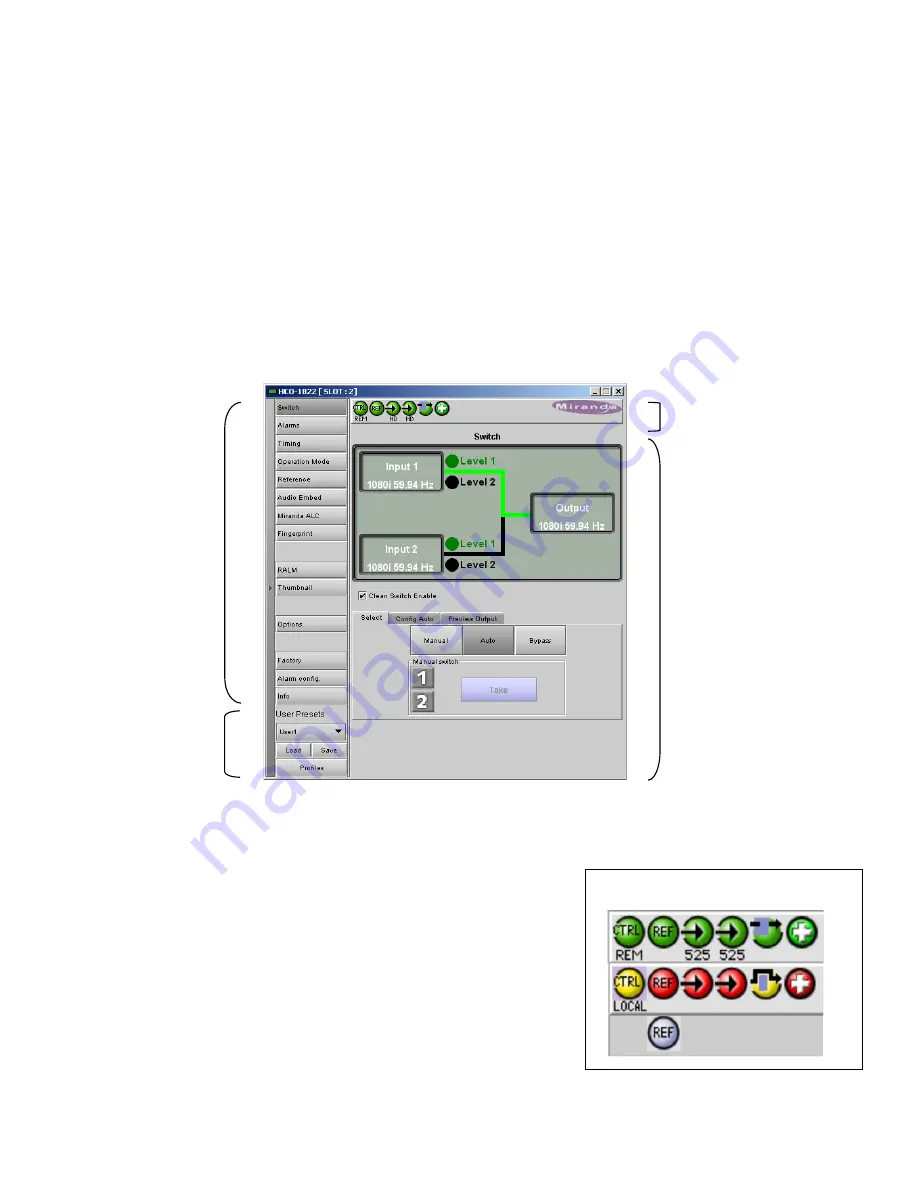
GUIDE TO INSTALLATION AND OPERATION
HCO-1822 |
7
3.4 Remote control using iControl
The operation of the HCO-1822 may be controlled using Grass Valley’s iControl system.
•
This manual describes the control panels associated with the HCO-1822 and their use.
•
Please consult the iControl User’s Guide for information about setting up and operating iControl.
In iControl Navigator or iControl Websites, double-click on the HCO-1822 icon to open the control panel.
3.4.1 The iControl graphic interface window
The basic window structure for the HCO-1822 is shown in figure 3.2. The window identification line gives the card type
(
HCO-1822
) and the slot number where the card installed in its Densité frame.
There are four main sections in the window itself, identified in figure 3.2:
1.
The Status Icon area shows a series of six icons that report the status
of some card parameters. Figure 3.3 shows the various forms that
may appear; their meaning is described below.
Icon 1 – Control status
•
A: Green - Remote Control via iControl
•
B: Yellow - Local control using the menu
I
con 2 – Reference status
•
A: Green - Locked to external reference
•
B: Red - Reference is missing
•
C: Grey - No reference
Figure 3.3 Status Icons
A
B
C
1
2
3
4
5
6
Figure 3.2 HCO-1822 iControl graphic interface window
1
2
3
4


























