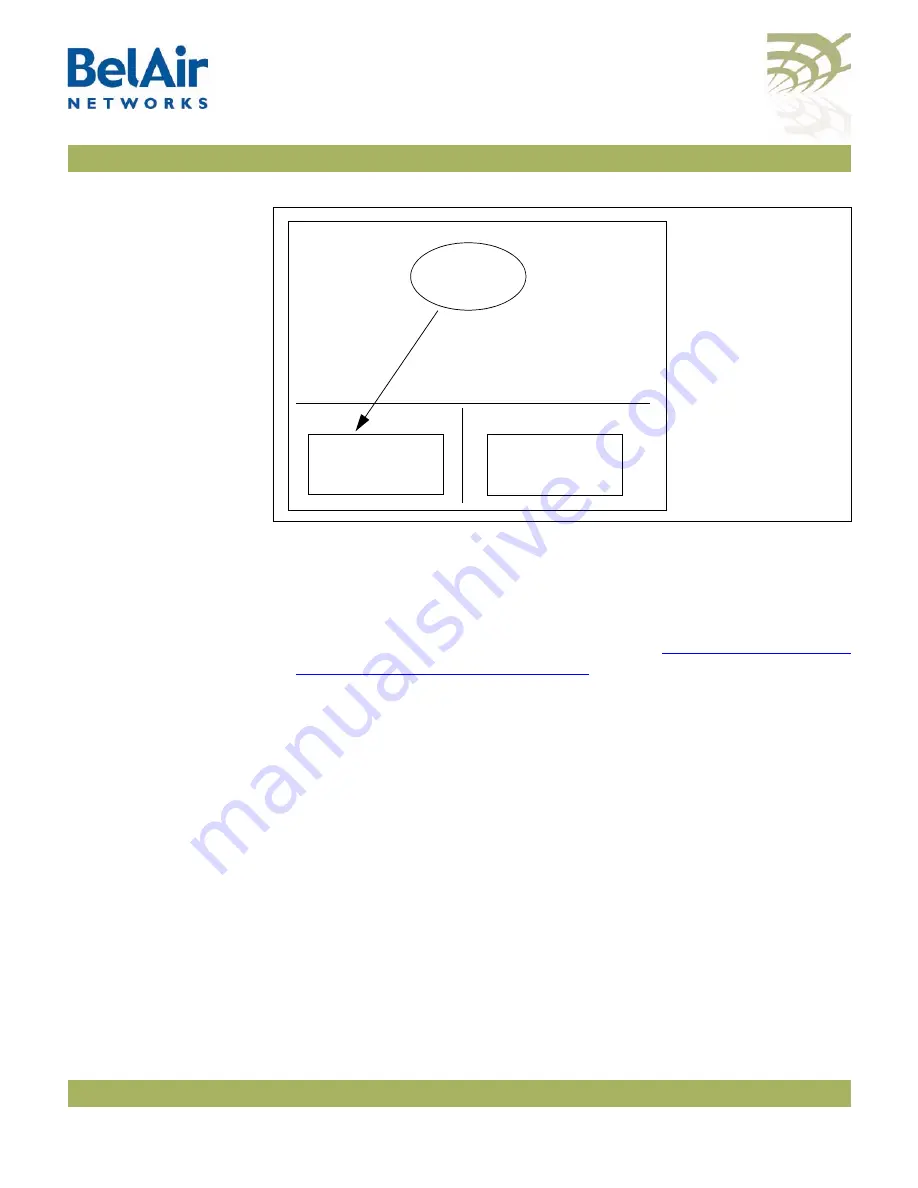
BelAir100SN User Guide
Performing a Software Upgrade
May 31, 2010
Confidential
Document Number BDTM11001-A01 Released
Figure 9: Active and Standby Software Loads
Under normal operating conditions, the contents of the two software load
banks are identical. During a software upgrade, the new software load is copied
into the standby bank at the time of the upgrade.
A software upgrade consists of the following steps:
1 Ensure the current configuration is saved. Refer to
BelAir100SN Configuration” on page 53
.
2 Determine what software load is active (A or B). The new software load will
overwrite the standby bank.
3 Download the new software load. The new software load is downloaded to
the standby software load bank. If A is active, then the new software load is
downloaded to bank B. If B is active, then the new software load is
downloaded to bank A.
4 Verify the new software downloaded successfully.
5 Activate the new software load from the standby software load bank
(containing the new load) by rebooting the node. The new load is promoted
to active and the formerly active software load bank becomes standby.
6 Verify the configuration and operation of the unit operating with the new
software load
7 Commit the load (copy the newly activated load to the standby software
load bank).
BelAir Unit
A
B
Active
Software Load
Standby
Software Load
Active
Software Load
Pointer to software
load for next restart






























