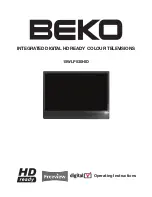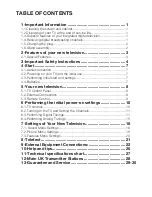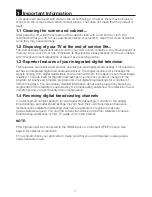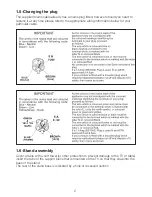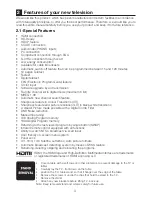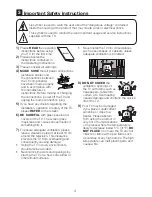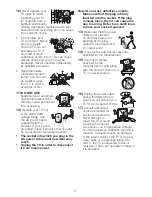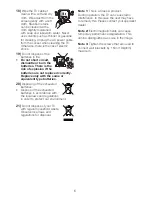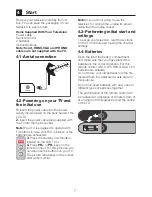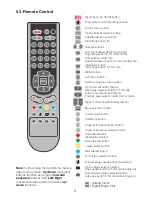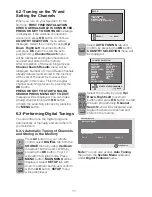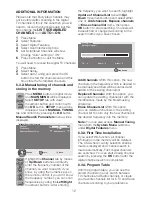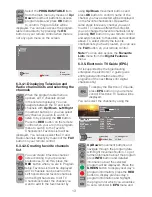Отзывы:
Нет отзывов
Похожие инструкции для 15WLP530HID

HTX25S31, HTX29S31S, HTX34S31
Бренд: Haier Страницы: 21

PV32-AVT
Бренд: NEC Страницы: 2

UM-1T
Бренд: AVteq Страницы: 3

B32AZ4W
Бренд: Zenith Страницы: 42

LCD-24V87P
Бренд: Hisense Страницы: 51

LED22GFRDA
Бренд: TEC Страницы: 40

LCD TV 38F
Бренд: YAKUMO Страницы: 17

N2230w - LCD TV - 720p
Бренд: ViewSonic Страницы: 2

H25E46DTOM
Бренд: Zenith Страницы: 60

TX-29T50DB
Бренд: Panasonic Страницы: 36

TX-29F355H
Бренд: Panasonic Страницы: 43

TX-29GF10 series
Бренд: Panasonic Страницы: 51

TX-29P800R-IRAN
Бренд: Panasonic Страницы: 75

TX-25PN1P
Бренд: Panasonic Страницы: 32

EWT19S2
Бренд: Emerson Страницы: 4

EWT19S2
Бренд: Emerson Страницы: 50

Sylvania EWF2004
Бренд: Emerson Страницы: 8

EWT19S3
Бренд: Emerson Страницы: 51