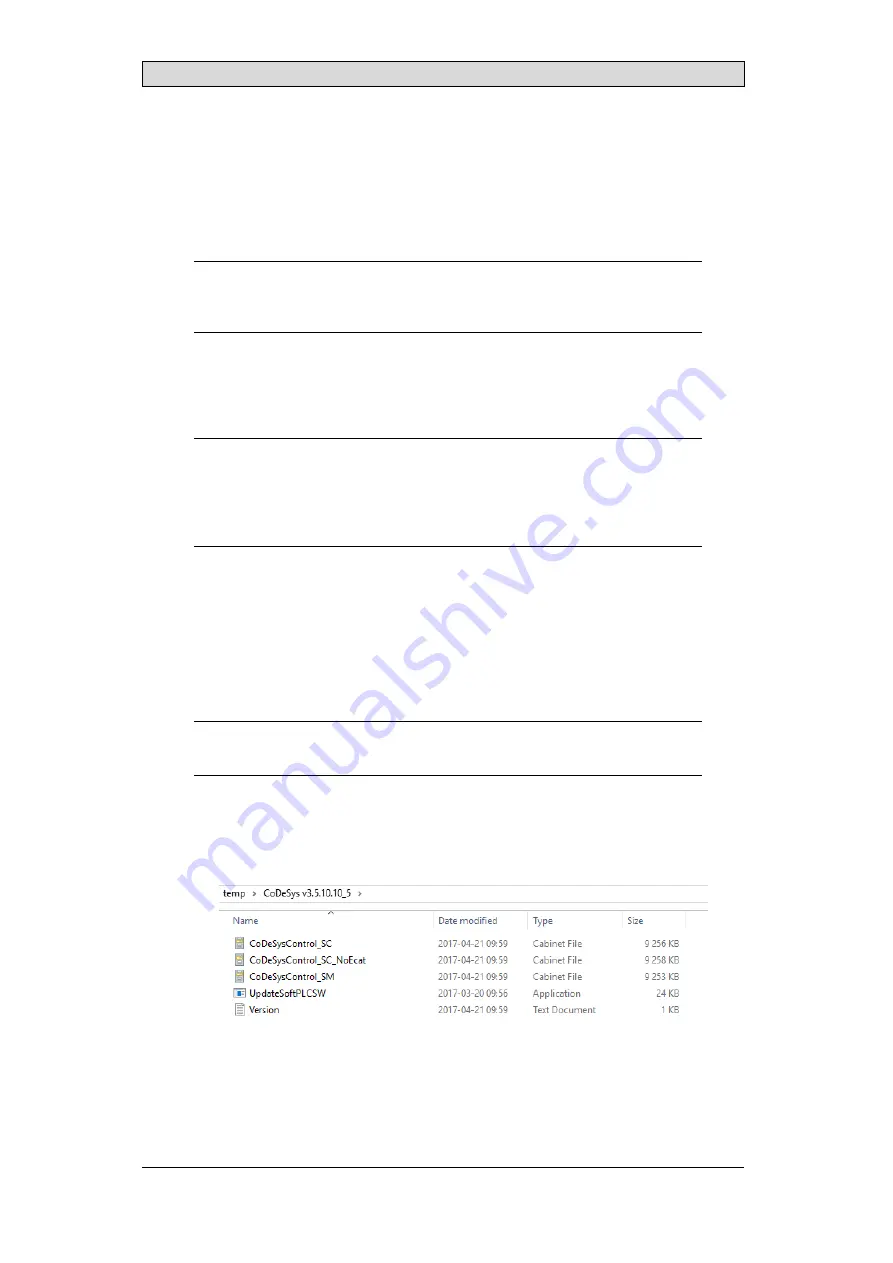
Image and CODESYS update
1. Select the folder that contains the CODESYS files.
2. Select the target IP address for the panel.
3. Press the
Get info
button to make sure that communication with the panel is
working.
4. Select the desired options
Note:
The only valid options for X2 motion are
Power fail retain
and
EtherCAT with
distributed clock
.
5. Press
Update
to perform the update. This button is disabled until
communication has been established with the panel by previously pressing
the
Get info
button.
Note:
Before downloading a new CODESYS Runtime, the panel image should always first be
downloaded to the operator panel again, even if there are no changes to the panel
image. If only the CODESYS Runtime is installed, then this may result in problems
connecting to and communicating with other devices.
5.5 Updating the CODESYS runtime
using USB
1. In order to install a CODESYS software package on an operator panel, add
the following values:
2. Insert the USB flash drive in the device and reboot the device.
Note:
The update is made automatically.
3. Remove the USB flash drive and reboot the device.
1. In order to install a CODESYS software package on an X2 control operator
panel, copy the files listed below to the root of an empty USB flash drive.
2. Insert the USB flash drive in the panel and reboot the panel.
3. Answer
Yes
when asked if the current version of SoftPLC should be replaced
Beijer Electronics, MAEN205G
23























