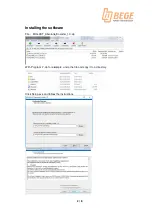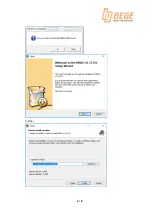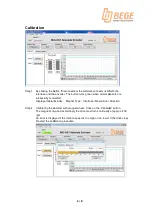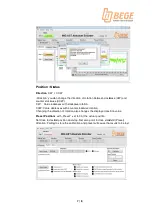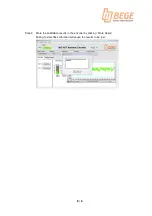1
/
8
Version1.0
Operating Instructions / Calibrating the MIG-AST.
Calibrating can be first undertaken after successfully installing the MIG-AST to your drive unit.
To calibrate the MIG-AST the following parts accessories are necessary.
-
Software : MIG-AST_Absolute_Encoder_1.0.zip
-
Hardware : iC334 Adaptor and MB5U
System : Microsoft Windows 7 or higher
Processor : 1 GHz or higher and 32-Bit (x86) – or 64-Bit (x64)
2GB RAM with 32-Bit -Version, 2 GB with 64- Bit -Version
Min. 500 MB free memory
One free USB Port
When delivering a calibration module you will receive a USB stick or a "link" to the
software download of the calibration program.
Содержание MIG-AST
Страница 4: ...Further 4 8 ...