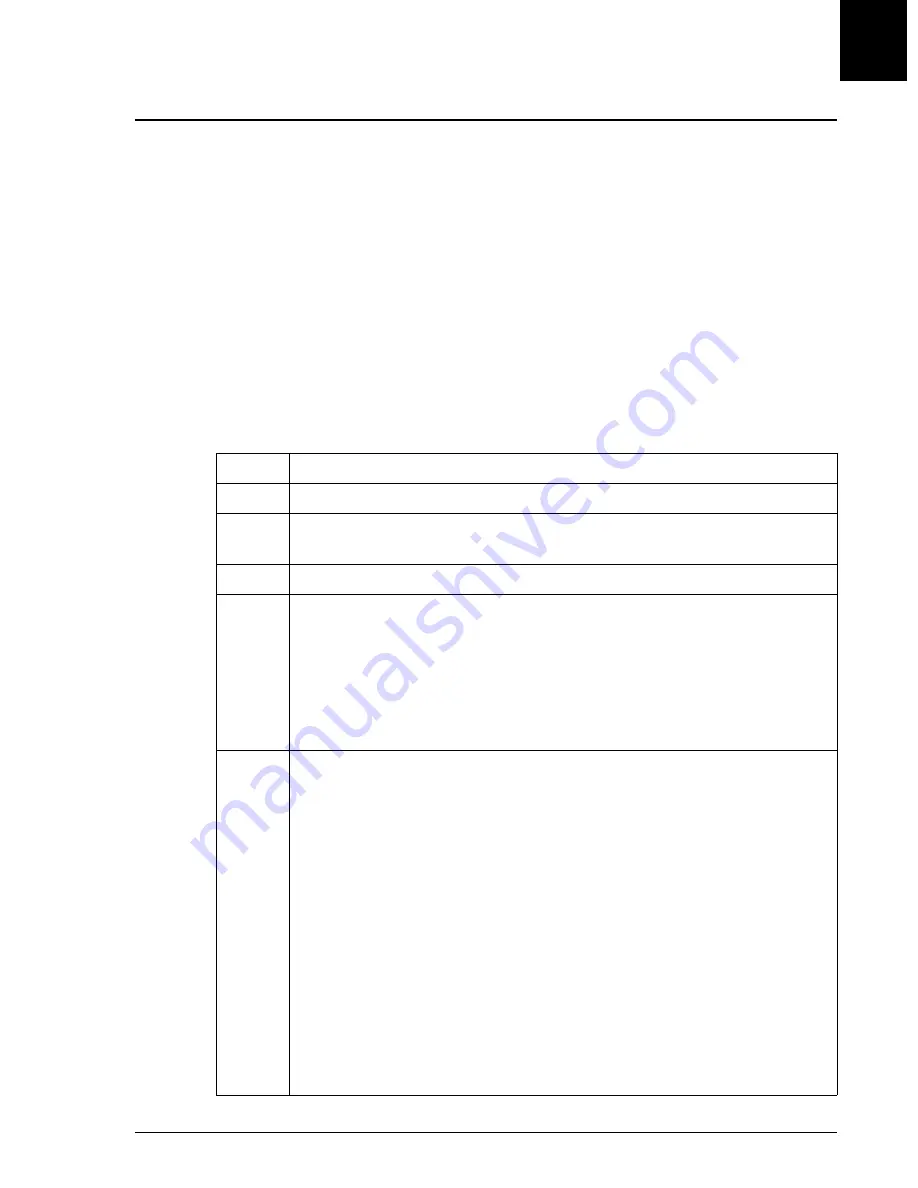
QC Log
Introduction
UniCel DxC Systems Instructions For Use A13914
Quality Control
October 2005
Page 6-19
6
QC Log
Introduction
QC Log shows results with information about the relationship of those results to the
assigned mean, SD and previous results for a specified data interval. Also shown are
data point deletions. The QC Log may be viewed and/or printed from either the hard
disk or the floppy disk. Data points may be deleted at the operator's discretion from
the hard disk only. An action log comment may be added from the QC log screen.
Note: Color flagging of results is based on assigned mean and/or SD at time of run. If
assigned mean and/or SD are modified, flag color will not change.
Accessing QC Logs
Follow the steps below to access QC logs.
Step
Action
1
Select the QC icon from the menu bar.
2
Select the control desired, or type the item number of the control and press
[Enter]. Use the scroll bar to access additional controls.
3
Select Log [F5] from the QC screen.
4
Type a Start date and an End date in the date range fields. The default
Start/End date is the current date. Select <OK> to select the default. Press
the [Tab] key to toggle between fields.
Select <OK> to continue.
OR
Select <Cancel> to return to the QC screen.
5
The QC Log may be viewed by Chemistry or by Reagent Lot.
The default view is in alphabetical order by chemistry, with most recent
data entries first. Also shown are the date, time run, result, units, and
interpretation of the data (relationship of the result to the assigned mean
and previous results).
To view the QC Log by Reagent Lot, select Rgt Lot [F2].
Type the Start and End date.
Select <OK> to view.
OR
Select <Cancel> to return to the previous screen.
Data is shown by chemistry with reagent lot listed in descending order.
(1 of 2)






























