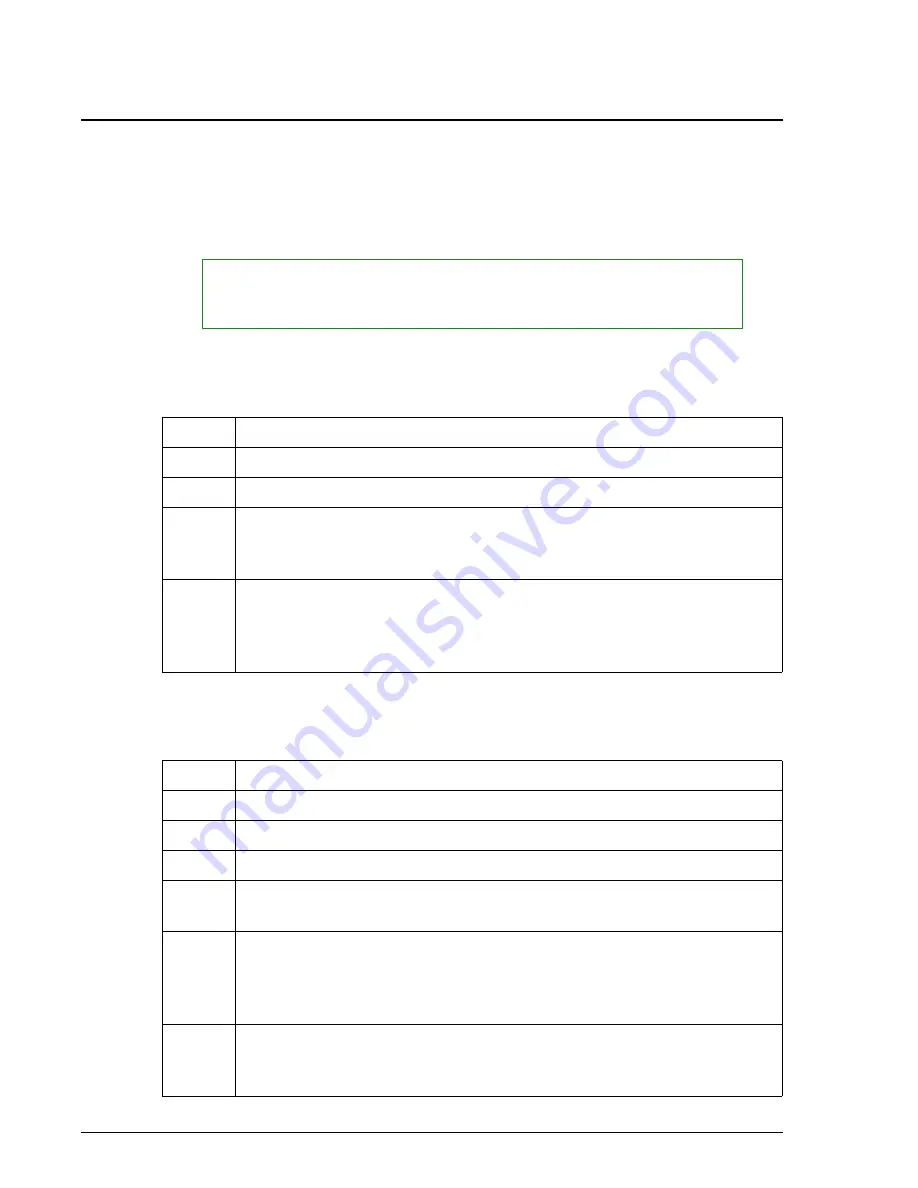
Checking and Clearing Sample Racks
Introduction
Sample Programming
IMMAGE 800 Operations Manual A11403
Page 7-4
September 2016
Checking and Clearing Sample Racks
Introduction
If sample racks were programmed for a previous run, the racks must be cleared before
they can be used again.
Checking Rack Status
Follow the steps below to determine whether a rack is
Available
.
Clearing Racks
Follow the steps below to clear sample racks.
NOTICE
If only bar coded samples are used (racks and positions are automatically assigned), it is
not necessary to clear racks.
Step
Action
1
Select
Samples
from the menu bar.
2
Select
Load List [F9]
.
3
Type the rack numbers(s) to be checked in the
Rack(s)
field (up to 15
alphanumeric characters). Numbers can be separated by a comma as a
series and/or by a dash as a range (
Example
: 1, 2, 5-8).
4
Select
Display
.
If a Load List cannot be displayed for a requested rack, the rack is
Available
.
Step
Action
1
Select
Samples
from the menu bar.
2
Select
Clear Samples [F7]
.
3
Choose the
Rack(s)
field.
4
Type the rack numbers to be cleared. Numbers can be separated by a
comma as a series and/or by a dash as a range (
Example
: 1, 2, 5-8).
5
Select
<OK>
to clear the racks.
OR
Select
<Cancel>
to return to the Program Sample screen without clearing
racks.
6
Select
<OK>
to confirm the racks to be cleared.
OR
Select
<Cancel>
to return to the Clear Samples dialog box.






























