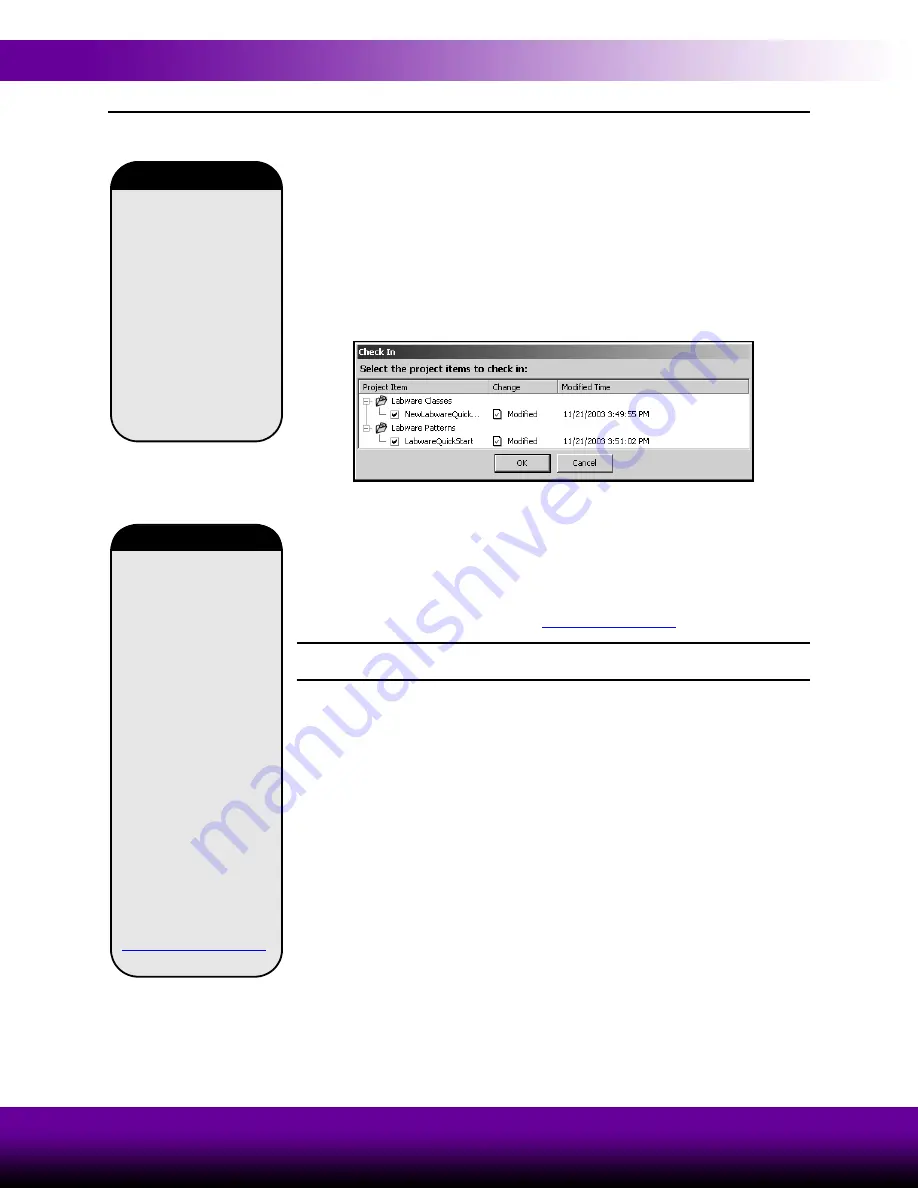
3-12
Using the Editors While Creating Methods
Beckman Coulter, Inc.
3.5
Checking In a Method and Project File
Checking in a method is similar to saving a method, but also creates a revision record
of the method and checks in all project items of the project file and creates new
revisions for any items that have changed.
You will check in your Quick-Start method, along with the new labware and well
pattern you just created.
To check in your method with the new labware and well pattern:
1. From the
File
menu, choose
Check In
.
Check In
appears with the new labware
type and well pattern
.
Figure 3-12. Check In
2. Choose
OK
to check in the new revisions of project items.
Notice that the method name in the Biomek main editor title bar changes to
Quick-
Start Method [Revision 1: Development]
. If Accounts & Permissions is enabled,
other dialogues appear and more steps are required for checking in methods. Enter a
reason and your password to check in the method and project. (refer to the
Note:
If using Accounts & Permissions, methods may also be validated by choosing
Validate
from the
File
menu (see sidebar).
Changes made to any
item in a project file are
saved but do not become
revisions until checked
in. Once checked in, a
new revision is created
for the project items.
Revisions can never be
lost. If a project item is
later modified or deleted,
any revision of the
project item may be
restored.
Revisions
When Accounts &
Permissions is enabled,
methods may be
validated. A validated
method is a revision of a
method that is checked in
with a reason, with or
without an electronic
signature, and protected
from further
modification. Revisions
of project items required
to run the validated
method are also checked
in and protected from
further modification.
This ensures that
validated method runs are
reproducible. Refer to the
Biomek Software User’s
Manual,
Validated Methods























