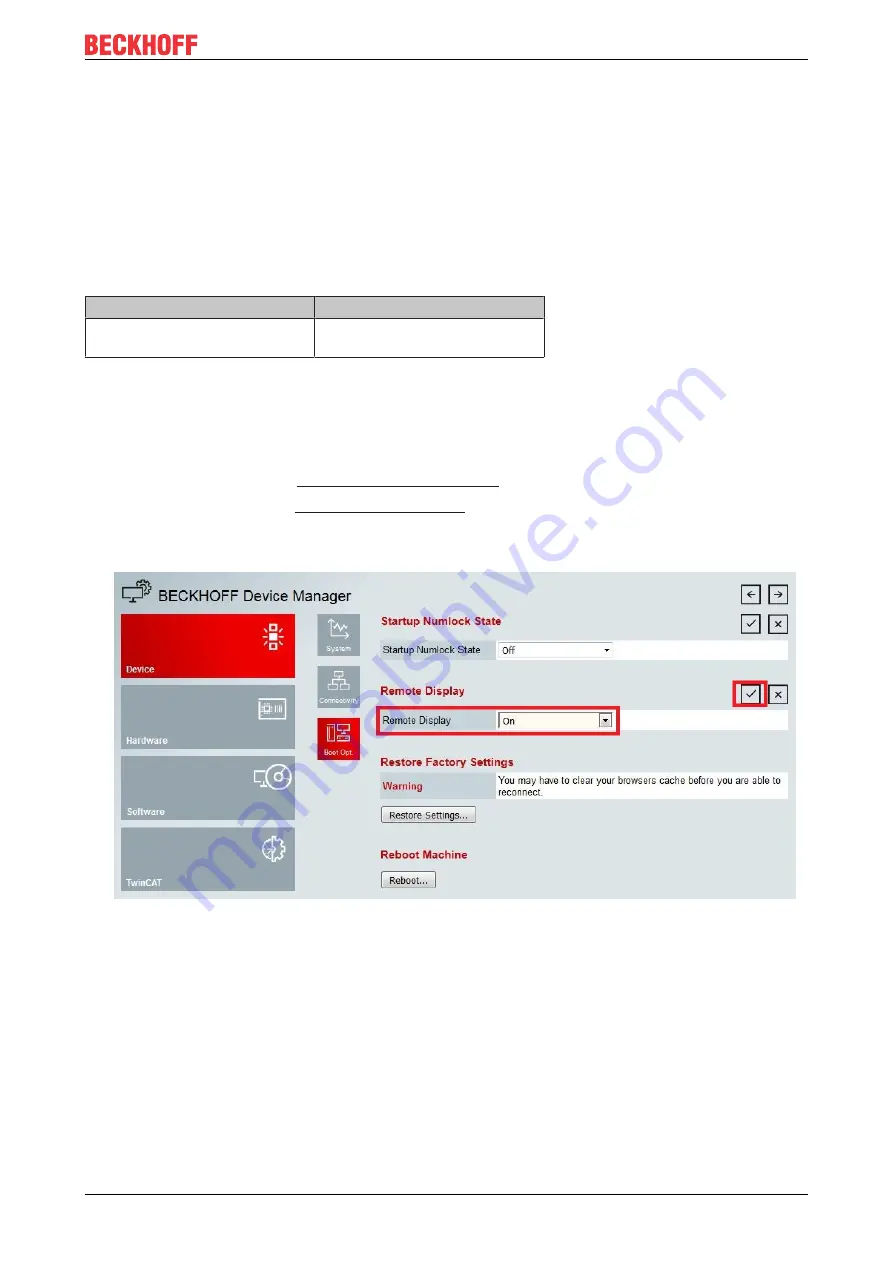
Configuration
CX8190
33
Version: 1.5
6.3.2
Enabling a remote display
So that you can remotely access an Industrial PC with CE operating system, you must first activate Remote
Display in the Beckhoff Device Manager. The remote display is disabled by default.
Requirements:
• Host PC and Embedded PC must be located in the same network. Depending on the operating system
version, the network firewall must allow access via port 80 (HTTP) or port 443 (HTTPS).
• The IP address or the host name of the Embedded PC must be known.
Table 11: Access data for the Beckhoff Device Manager on delivery.
Operating system
Access data
Windows Embedded Compact 7
User name: Administrator
Password: 1
Enable the remote display as follows:
1. Open a web browser on the host PC.
2. Enter the IP address or the host name of the Industrial PC in the web browser to start the Beckhoff
Device Manager.
• Example with IP address:
https://169.254.136.237/config
3. Enter the user name and password. The start page appears.
4. In the menu under
Device
click on
Boot Opt
.
5. Under
Remote Display
select the option
On
and confirm the settings.
6. In the information window click
OK
to accept the settings.
ð
You have successfully activated Remote Display on the Industrial PC. After restarting, you can remotely
access your Industrial PC.
Содержание CX8190
Страница 1: ...Manual EN CX8190 Embedded PC with Ethernet 11 8 2021 Version 1 5...
Страница 2: ......
Страница 71: ......






























