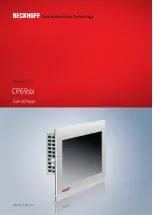Содержание CP69 Series
Страница 1: ...Manual EN CP69xx Control Panel 2022 8 2 Version 3 0...
Страница 2: ......
Страница 4: ...Table of contents CP69xx 4 Version 3 0...
Страница 23: ...Commissioning CP69xx 23 Version 3 0 A B C Fig 12 CP69xx_control cabinet installation...
Страница 38: ......