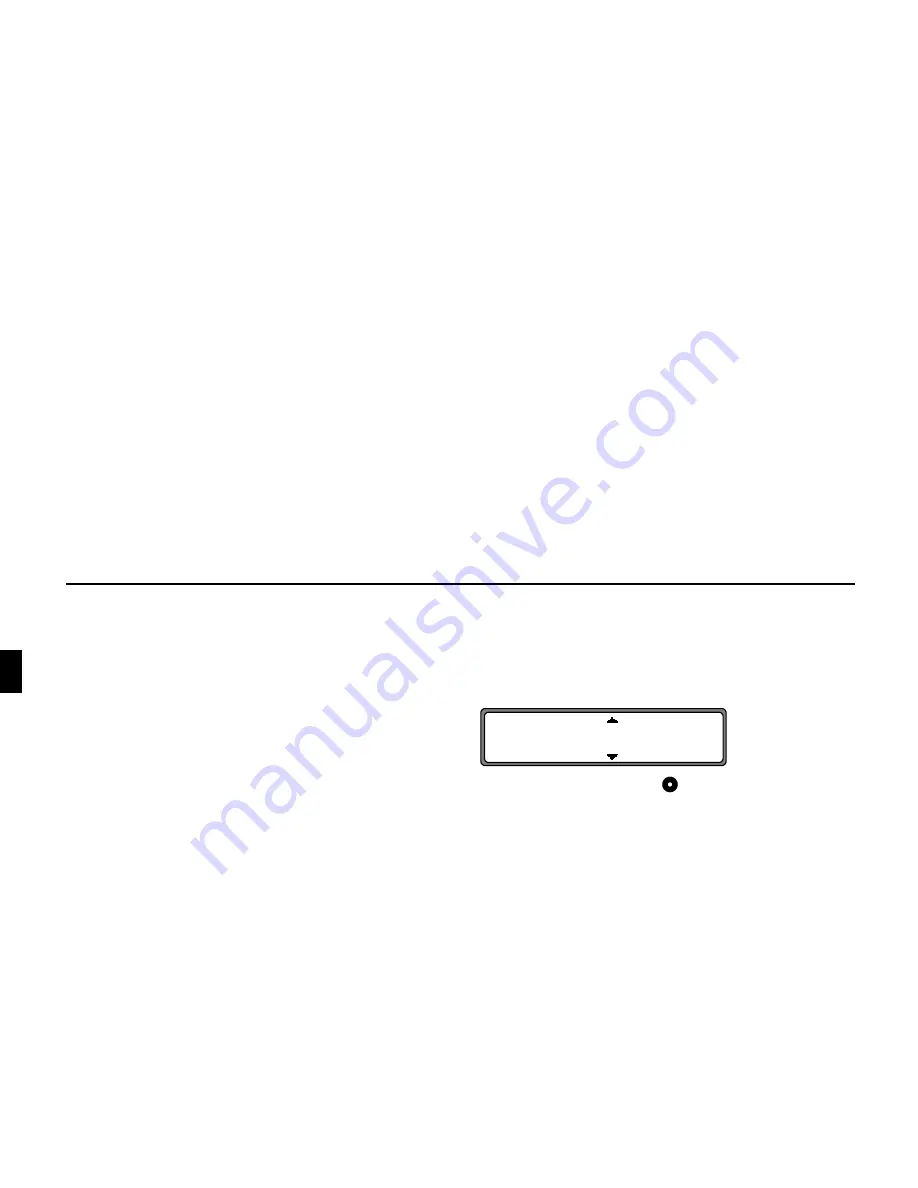
Navigation CD 8.X
Subject to errors and technical modifications
20
Copyright by Becker GmbH, D-76303 Karlsbad
If you received this operation guide update when purchasing
a new unit, the functions and modifications described from
page 21 are intended as a supplement to your operation guide.
If you received this operation guide update together with an
update CD, the update procedure and the new functions and
modifications are described on the following pages. As basis
for this description, it is assumed that you already own the
CD 3.X, CD 4.X, CD 5.X, CD 6.X or CD 7.X.
If this is not the case, i.e. you have previously used a Naviga-
tion CD 2.X, then the required information can be found in
the description for the CD 3.0, which is also enclosed.
Installation of CD 8.X
In order to install CD 8.X, remove the old CD and insert the
new CD 8.X.
After a short time, the following display or a similar display
appears.
Using the right rotary control
select,
"!
and press to
confirm.
The navigation and radio software is updated.
A progress bar appears on the display.
During updating, the ignition should be switched on and the
vehicle should not be moved.
Note on update for 4725/26 (blue display)
After starting an update, the display illumination is switched
off during installation. During this period , the unit should not
be operated. The switching off of the illumination does not
constitute a fault. After installation of the radio software, the
illumination is switched on and the unit is switched to radio
mode. Installation of the navigation software continues in the
background. Navigation mode can only be selected after com-
pletion of navigation software installation.
V T V V
!
















