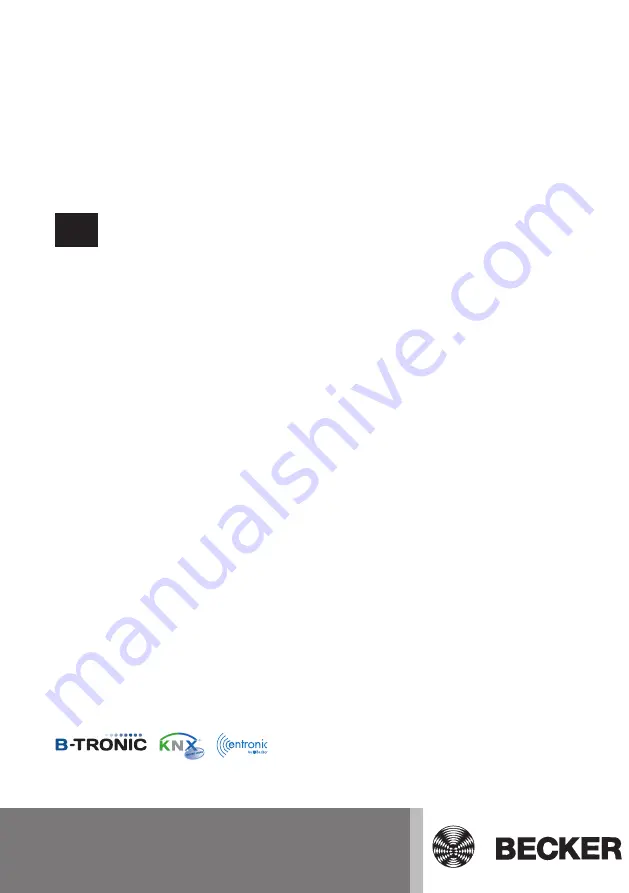
CentralControl
CC51
en
Commissioning instructions
Central Controller
Important information for:
• Fitters / • Electricians / • Users
Please forward accordingly!
These instructions must be kept safe for future reference.
Becker-Antriebe GmbH
Friedrich-Ebert-Straße 2-4
35764 Sinn/Germany
www.becker-antriebe.com
4035 630 029 0a 21/07/2017
4035 630 029 0a 21/07/2017
Содержание CentralControl CC51
Страница 36: ......
















