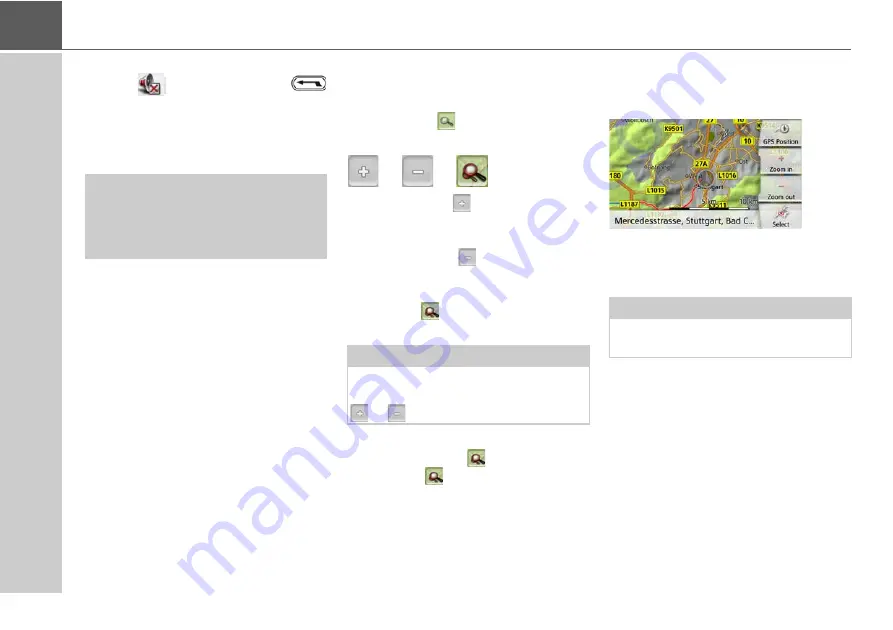
96
>>>
NAVIGATION MODE
An x now appears next to the speaker
symbol
. With pressing the
button, you can make the volume control
elements disappear.
>
Press again the speaker symbol in the
preview area to mute the voice again.
The bar display disappears again
automatically after a short while if no
button is pressed.
Map zooming
The map can be zoomed into in steps by
using the zoom buttons.
>
Press the
button. The zoom
buttons are displayed.
>
Press zoom in
to "zoom in on the
map" and therefore to get closer to the
details displayed.
>
Press zoom out
to "zoom out from
the map” and therefore to obtain a
larger overview.
>
Press the
button to switch back to
the set zoom step after a change.
If you change the zoom step, a button
with two red lenses
are displayed.
>
Press the
button to restore the
originally set zoom step.
Moving the map
You can move the map to any point.
>
To do this, press the map briefly.
>
Then press any point on the map and
move it in the required direction.
The map is then moved accordingly.
You can also select a point as a destina-
tion as described under "Selecting a des-
tination from the map" on page 60.
¤
Warning!
Always adjust the volume so that you
can still hear any ambient noise while
driving.
Note:
The zoom steps are altered in quick
succession by pressing and holding the
or
button.
Note:
By pressing the
GPS Position
you can
display your current position again.
Содержание active.5s EU
Страница 1: ...OPERATING GUIDE ...
Страница 156: ...156 NOTICE ...
Страница 157: ...3LGRCBÍ TGE RGMLÍ K J ͱ ͱEͱ LJ Á Á KL E JG Germany UUU KW CAICP AMK FMI 12229 ...






























