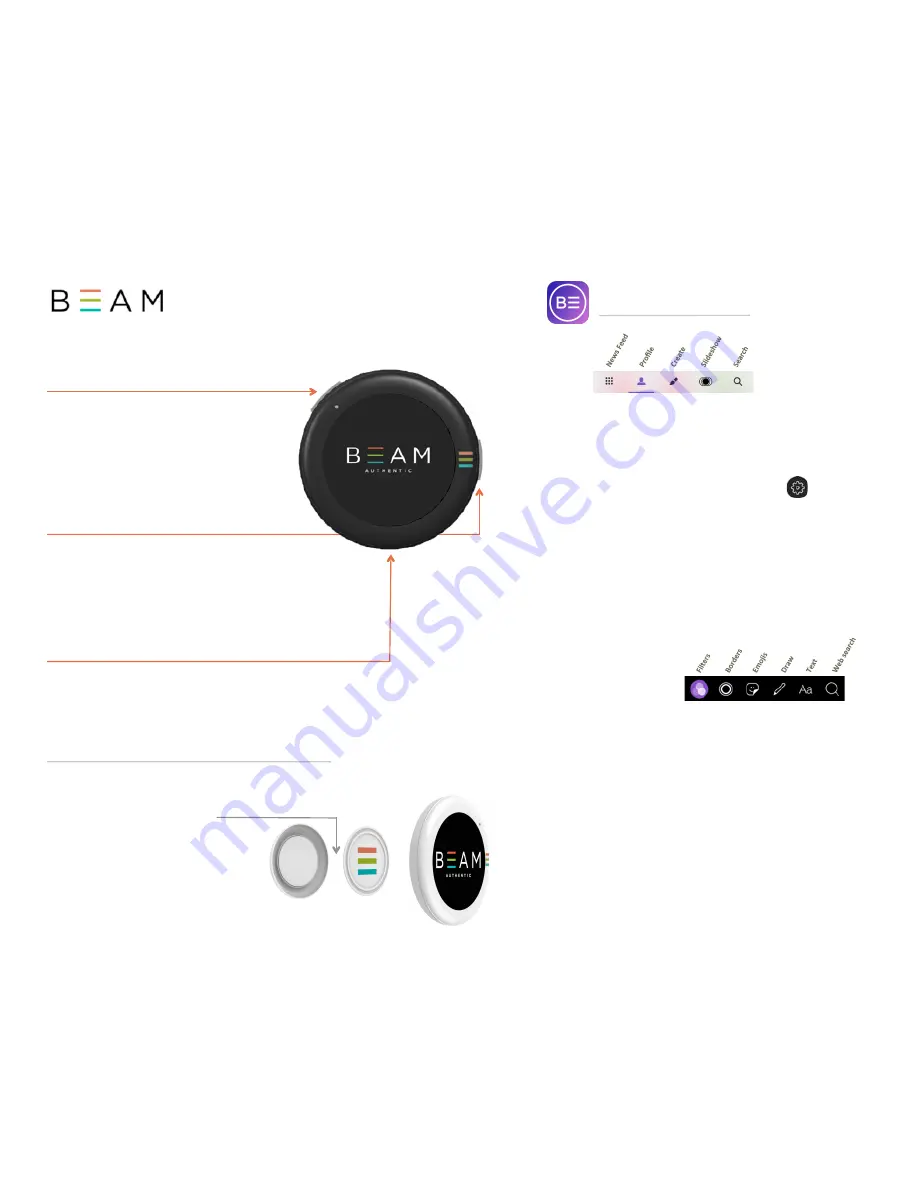
1.
Slide to separate Front and Back Magnets
2.
Place Back Magnet inside shirt or behind lapel
3.
Place Front Magnet on outside of shirt so the magnets connect
and trap fabric between them
4.
Place BEAM device on Front Magnet
(with logo at 3 o’clock)
5.
An extra Magnet Set is provided
1.
Toggle
between Single Image / Slideshow mode:
Press and hold for 5 seconds
2.
Advance
to next image: Single click
3.
Go back
to previous image: Double click
4.
Send Panic Message & GPS Loca<on:
Hold for 9 seconds
(must be enabled in User Profile SePngs)
1.
Turn On:
Press and hold for 5 seconds
2.
Turn Off:
Press and hold for 5 seconds
3.
Check BaEery Status
: Single click
4.
Auto-Dim
: Double click
5.
Troubleshoot:
Turn BEAM off and back on
6.
Troubleshoot:
Hold for 30 seconds to reset
7.
If
BEAM will not turn on, charge baUery
1.
A full charge takes 120 minutes
2.
You can use the device while charging
3.
Use a standard Micro USB charger (cable included w/ BEAM)
PAIR Your BEAM to your Phone:
1.
Launch the BEAM AuthenYc app
2.
Set up your profile upon first launch
3.
Click “Profile” icon in the boUom global nav
4.
Click the “SePngs” (gear) icon in upper right
5.
Turn on your BEAM device
6.
Press the “Pair BEAM BuUon” in the app
(Your device will appear at the top of the list)
7.
Click on your BEAM device ID from the list and hit “OK”
CREATE Beam Content:
1.
Click “Create” from the global nav
2.
Take a picture or choose one from your phone library,
or an animated GIF, or grab an image from the web,
or start with a solid color background
3.
Size, crop, posiYon your picture
4.
Edit tools offer
creaYvity, or
hit “Next” to BEAM
5.
Add descripYon & URL, set privacy, post to social media
(Instagram, Facebook, TwiUer), or text directly to friends
6.
Click “BEAM” buUon, it pulses while transmiPng, and
circular progress bar illuminates on BEAM device.
Congrats, you’re BEAMING!
7.
Click on any Beam from the Newsfeed or from someone else’s
library and BEAM it
Enjoy
making slideshows, donaYng to Causes (from Search),
Subscribing to any user you are following
–
receive their content in your
library, or BEAM STREAM them and receive their content live on your
device. Set up BEAM STREAM via the 3 Stripe buUon on any user
profile screen or your own.
Quick Start Guide
Power BuEon
Func<on BuEon / Panic BuEon
USB Charging Port
AEaching BEAM with Magnet Set
App: BEAM Authen<c
Front
Magnet
Back
Magnet
Global Nav
Edit Tools
Model: BEAM1 * FCC ID: 2ALRSBZ * IC: 22632-B1

