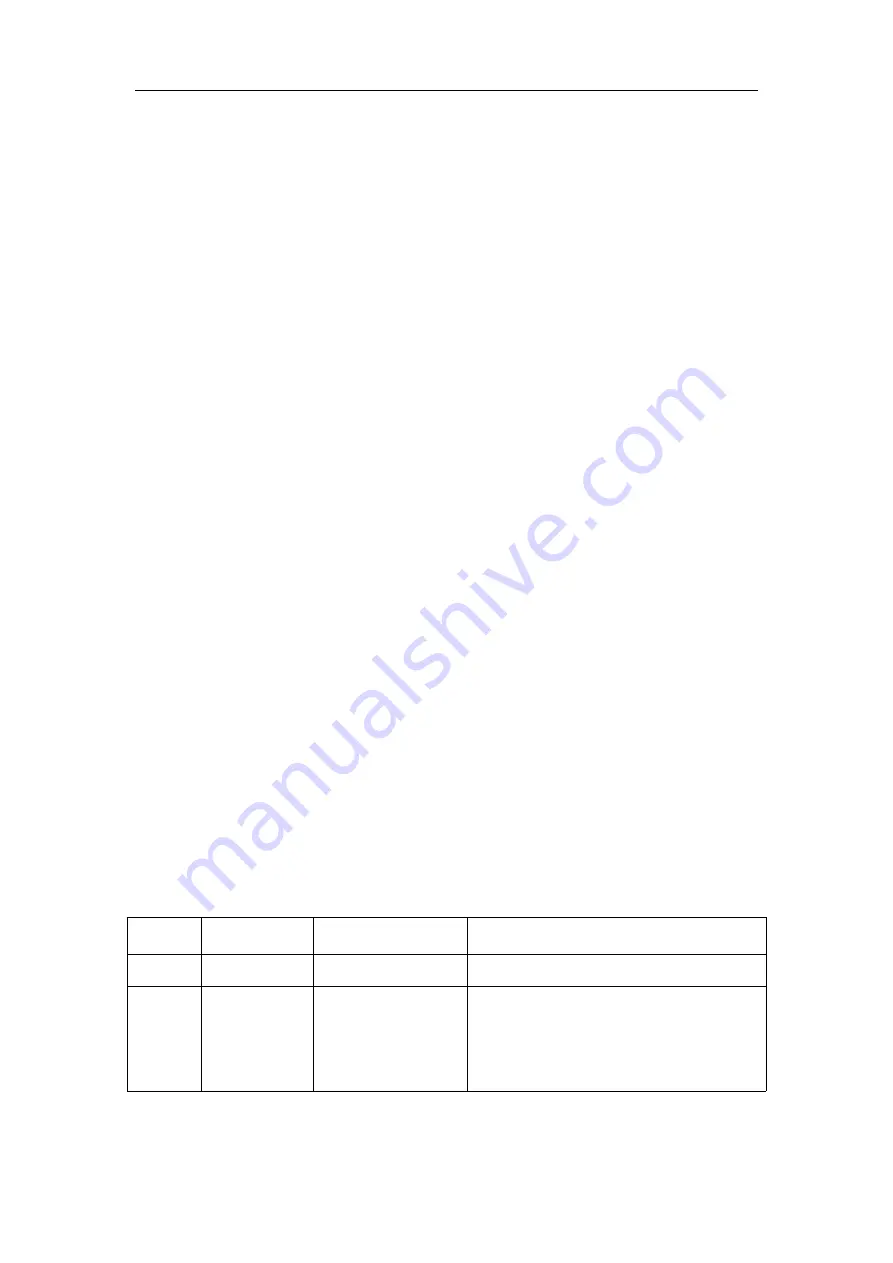
S2510PB Hardware Installation Manual
- 16 -
Chapter 5
Hardware Fault Analysis
The part describes how to remove the faults from the switch.
5.1 Fault Separation
The key for resolving the systematic faults is to separate the fault from the system. You
can compare what the system is doing with what the system should do to detect the fault. You
need to check the following subsystems:
Connection of the power supply and the cooling system — the power supply and
the fan;
Port, cable and connection—ports on the front template of the switch and the
cables connecting these ports.
5.1.1
Faults Relative with Power and Cooling System
Do the following checkups to help remove the fault:
When the power on-off is at the “ON” location, check whether the fan works
normally.
If the switch is too hot, check whether the air outlet and air inlet are clean and
then do relative operations in section 2.3 “Requirements for Common
Locations”.
If the switch cannot be started and the PWR indicator is off, check the power.
5.1.2
Faults Relative with Port, Cable and Connection
Do the following checkups to help remove the fault:
If the port of the switch cannot be linked, check whether the cable is correctly
connected and whether the peer connection is normal.
If the console port does not work after the system is started up, check whether
the console port is set to a baud rate of 9600 bps, eight data bits, no sum check bit, one stop
bit and no traffic control.
5.2 LED Description
The LED shows that the switch is running. The following table shows the LEDs of the
S2510PB switch and their description:
No.
Abbrev.
Name
Remarks
1
PWR
Power LED
If the switch is powered, the indicator is on.
2
SYS
System LED
If the indicator is always on, the system is
being started up.
If the LED flickers, the system works
normally.


































